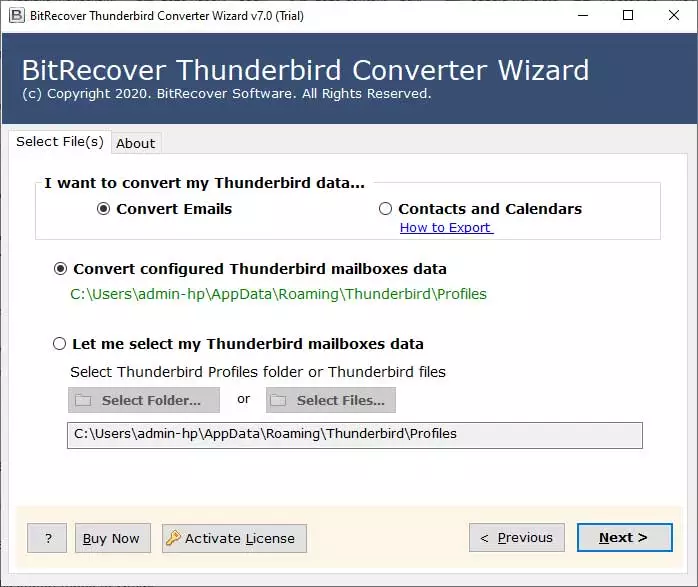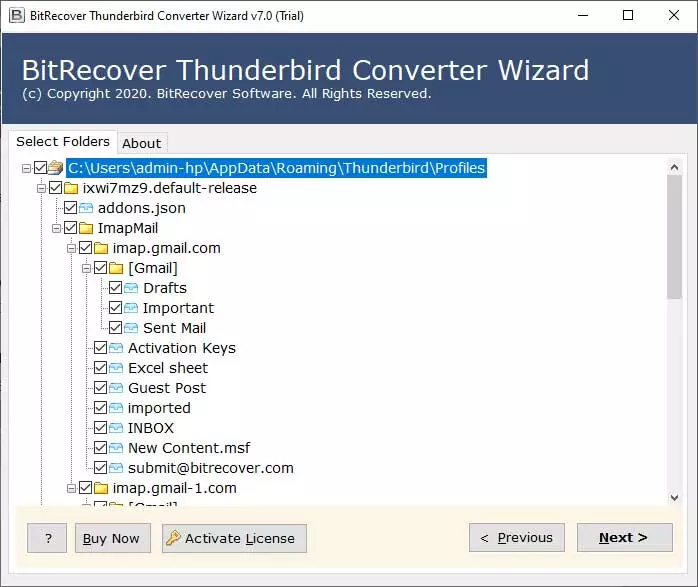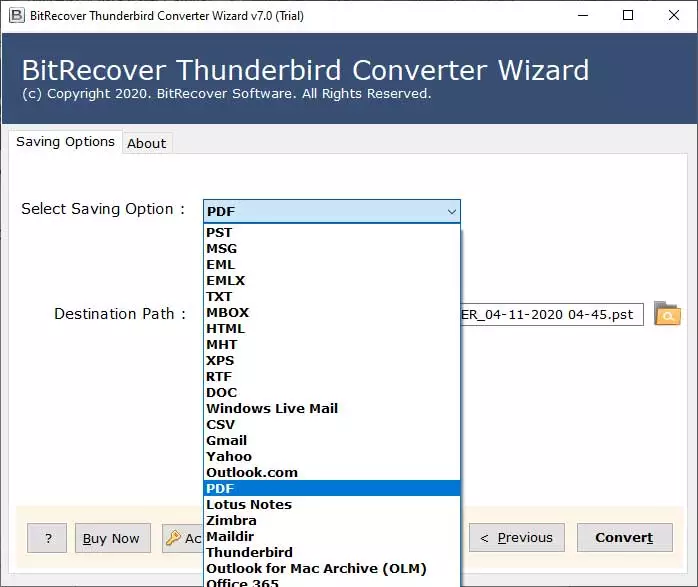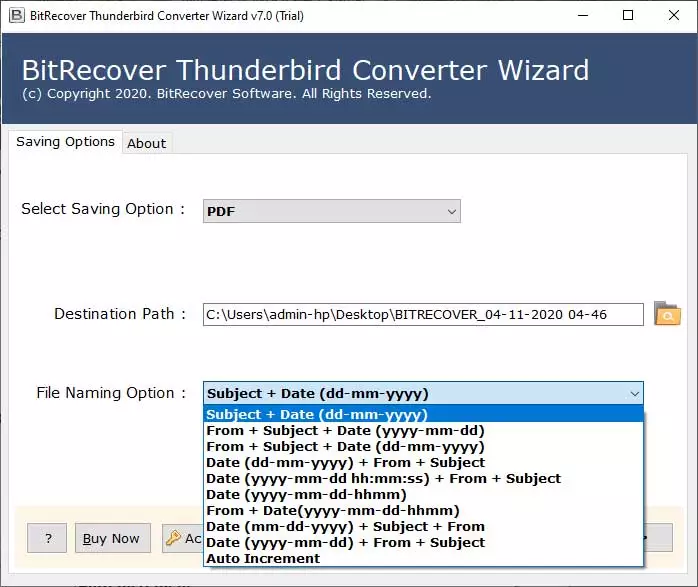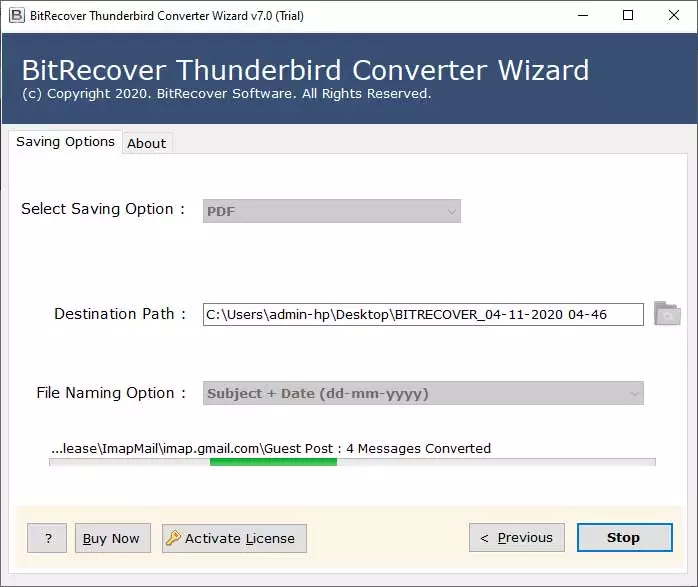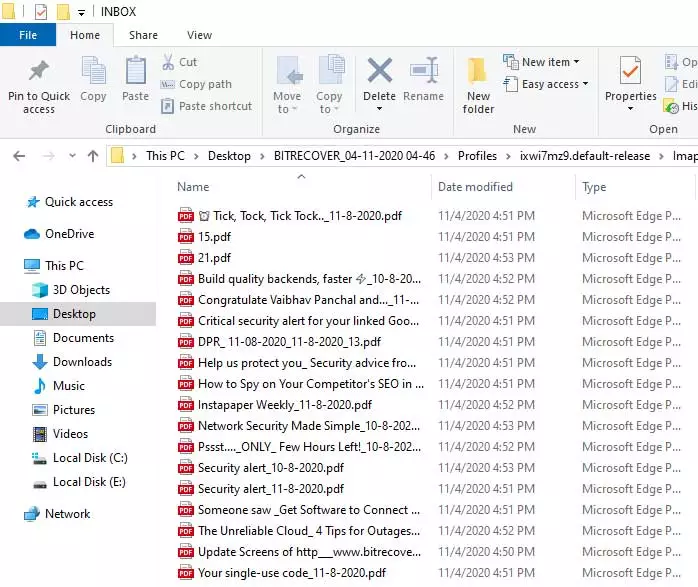How to Print Thunderbird Emails, Contacts, and Calendars?

Overview: If the user wants to print their email files, calendars, and address book. They can convert them into PDF. Alternatively, they can also print directly from Thunderbird, but converting into PDF is generally better as it preserves data layout and helps users maintain backups.
- Thunderbird: Thunderbird is a free, open-source email client developed by Mozilla. The client has address book, calendar, and message filter capabilities. Additionally, Thunderbird saves data on the system locally in mbox format.
- PDF: PDF or Portable Document Format is a file format created by Adobe. The format is created to preserve layout, fonts, images, etc, on every device or operating system. The format is widely used for sharing documents or creating backups.
Backing up digital data and printing it in a hard copy. It enables one to keep secret information secured from any virus attacks, data corruption, or technical issues.
What Is Motive to Print Email from Thunderbird?
- Documentation: Printing Thunderbird emails provides a physical copy of crucial information that is accessible even without having any digital access.
- Legal Need: Sometimes, forensic experts, detectives, government officers, advocates, and lawyers prefer to print evidence from Thunderbird.
- Record Keeping: When users receive crucial information through email, like bank statements, insurance policies, and others, users may want to print them for record keeping.
- Offline Access: Hard copies of emails allow you to read and access email data offline without the internet and a device.
- Sharing Information: Printed emails can be shared with colleagues and clients who require physical copies of crucial emails.
How to Print Thunderbird Data Manually?
Thunderbird has built-in options to print Thunderbird emails, address books, and contacts, but selecting multiple emails to print will slow the process and require constant attention to process the commands. Upcoming sections explore the detailed instructions to print emails from Thunderbird clients. If someone wants to print Thunderbird emails in bulk, then first convert Thunderbird emails to PDF and then print:
How to Print Email from Thunderbird?
- Start Thunderbird email client.
- Open an email for printing.
- Tap on ‘More’ and choose the ‘Print’ option.
- Select ‘Microsoft Print to PDF’ from the ‘Print’ dialogue box.
- Click the ‘OK’ button to print Thunderbird email.
Learn How to Print Thunderbird Calendar
- Run ‘Thunderbird’ and ‘Switch to the calendar tab’.
- Preview all Calendars, Events, and Tasks.
- Click on ‘CTRL+P’ and view all calendar details.
- Start to print Thunderbird calendar events.
How to Print Thunderbird Address Book?
- Run Thunderbird and open a contact.
- Navigate to File >> Print Address Book.
- Check the Print Preview of selective contact.
- Choose the ‘Microsoft Print to PDF’ option.
- Click ‘Print’ to print Thunderbird address book.
Faults of Manual Method
- No attachment preservation: With it, you can’t open Thunderbird attachments as PDFs. Hence, you need to choose some other format to print attachments in Thunderbird.
- Time-consuming: It’s very time-consuming to pick a single message one by one and then print the Thunderbird email accordingly.
- Data inaccuracy: Sometimes, the headers are missing, too, due to the wrong settings of the email messages. Therefore, printing an email in Thunderbird with headers becomes an issue.
- Software dependent: If your Thunderbird stopped working, there is no support to access the emails to print them.
Pro Method to Print Thunderbird Email in Batch
All the methods explained are lengthy and come with complexities. You can overcome them by using an automated solution to print Thunderbird emails with headers. BitRecover Thunderbird converter solution is the best way for printing in bulk all the multiple Thunderbird emails at one go. It also allows printing Thunderbird calendars and address books exported from the profiles.
If your Thunderbird has crashed and has stopped working, but you have its profile data available. Then you can utilize this software to print emails from Thunderbird profile data. It requires only Thunderbird profile data to perform this task.
How to Print Email from Thunderbird?
- Launch the suggested Thunderbird email to PDF converter that allows you to add data automatically.
- Select the necessary email folders that you want to print.
- Then, select PDF as the saving option from the toolkit.
- Thereafter, choose any file naming option and browse to a destination.
- Click on ‘Convert’ to start converting emails in print-compatible format.
- Lastly, you have the resultant emails which you may get printed effectively with ease.
Software Benefits and Features
- Time-saving: The time a user takes to convert multiple Thunderbird emails will be significantly reduced. When exporting from Thunderbird, the files will convert slowly depending on the number of files, but when using the tool, email files can be converted in one go with significantly less time.
- Batch PDF conversion: It helps users convert emails in Thunderbird at once. This saves time as converting PDF from Thunderbird requires a long time.
- Maintains folder hierarchy: During the conversion, the tool keeps the folder hierarchy intact. Ensuring that the files will be saved in their respective folders.
- Attachment preservation: Preserves email formatting and helps to print Thunderbird emails with headers.The attachments data, such as metadata and images. will be saved in the PDF for printing.
- Thunderbird files: Thunderbird installation is not mandatory; it requires only profile data. The MBOX or EML file can be used to convert them into PDF.
User Queries with Expert Replies
Q1: How to print attachments in Thunderbird?
Ans. To print Thunderbird attachments, use the BitRecover software to automatically print Thunderbird emails with attachments.
Q2: How do I print an email in Thunderbird?
Ans. Launch Thunderbird client and select an email>>>> press “Ctrl+P” to print >>>>>Select a printer>>> click “OK” to start printing.
Q3: How to print Thunderbird email without headers?
Ans. Start Thunderbird and open an email>>>>Right-click on the email and choose ‘Edit as New Message” >>> Click the “File” option from the top menu >> click the “Print” option.
Your email will print without a header.
Q4. How to change paper size when printing in Thunderbird?
Ans. If the user wants to change the size of the paper. Select email>>>press “ctrl+p” to print>>>in print window press “more settings”>>>>> under “paper size” change the size accordingly.
Conclusion
In the above blog post, we have disclosed steps to print Thunderbird emails, contacts, and calendars. You can follow manual as well as professional methods to complete this task at your own convenience. If you have Thunderbird profile data but Thunderbird is not working, then you can use the suggested software.