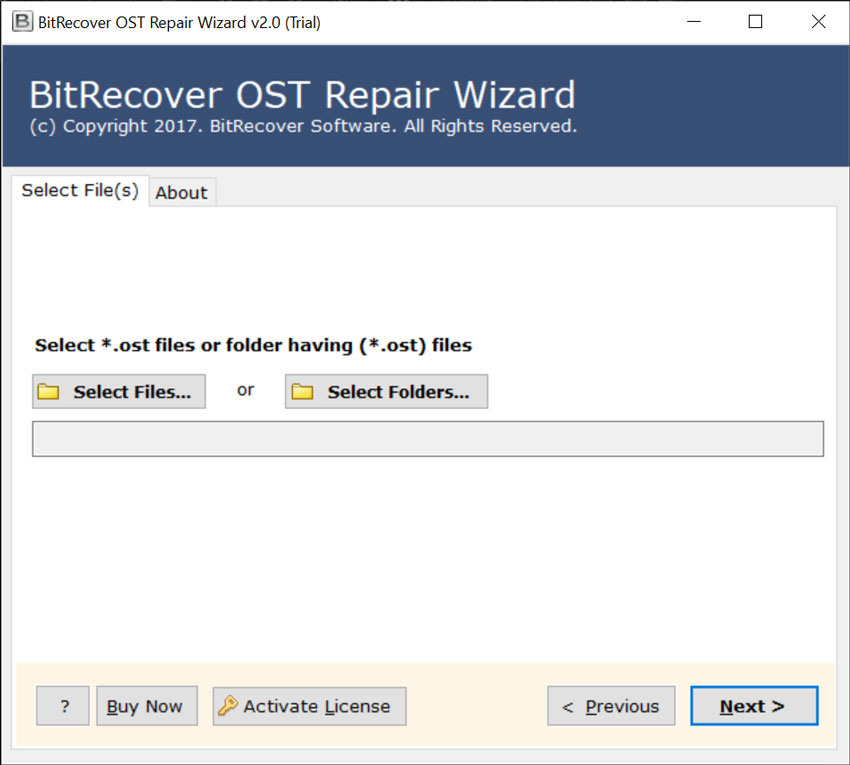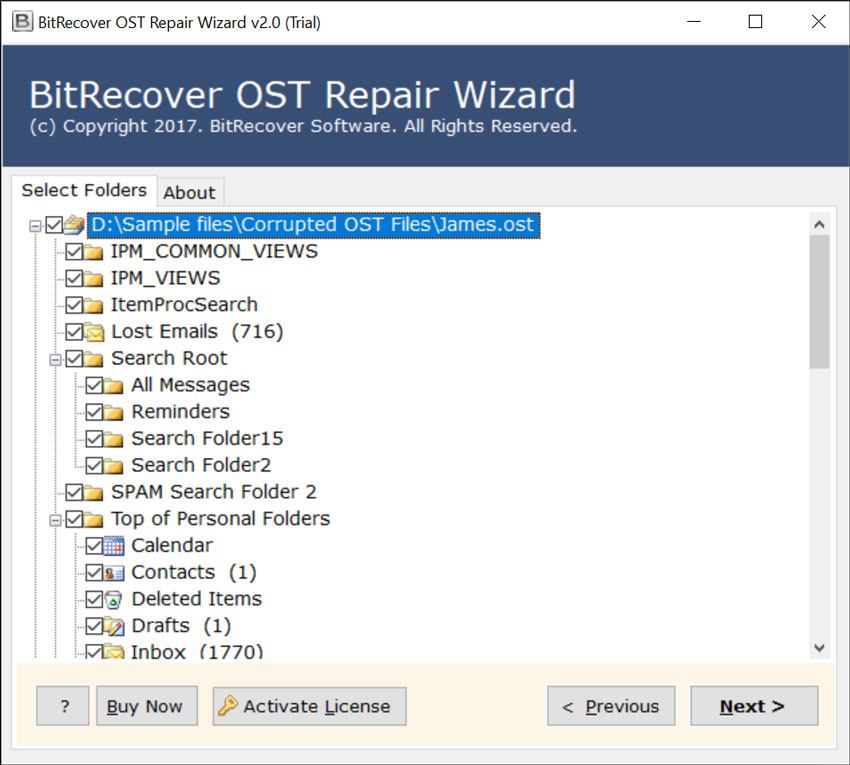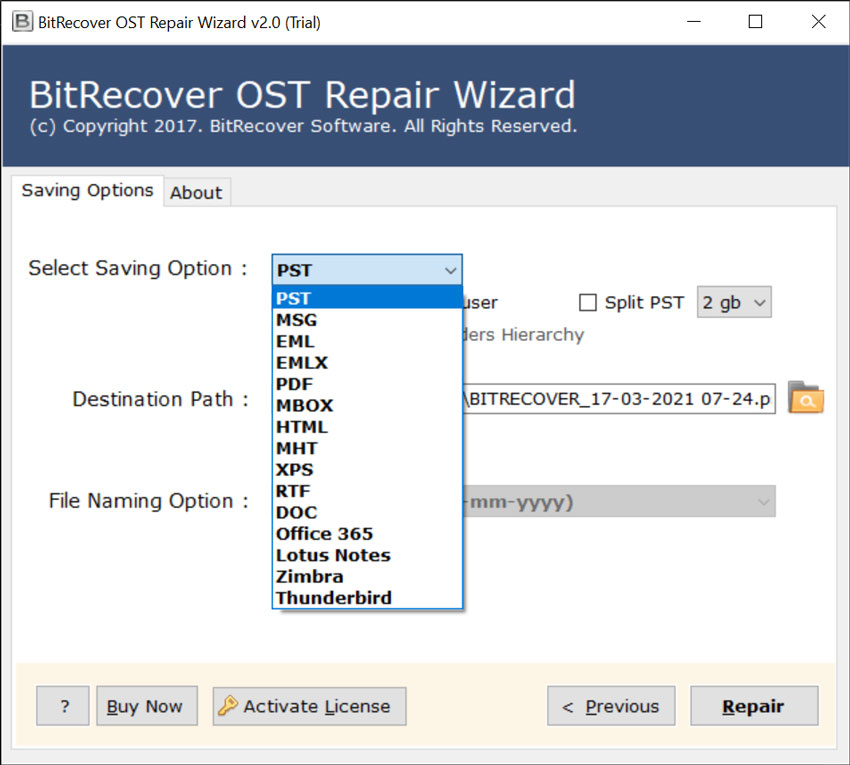OST File Used by Another Program – How to Resolve The Problem ?

Are you guys searching for the effortless solution to fix the OST file used by another program error message? But, not able to find any satisfactory solution. Now, no need to get panic because here we have resolved this issue. Read the complete blog and stay tuned with us for more information.
Users who are using Microsoft Outlook and Microsoft Exchange Server must be familiar with the OST file extension. OST File stands for Offline Storage Table and uses .ost as the file extension to store the mailbox data at the time of working in an offline mode of Microsoft Outlook.
OST file plays a remarkable role when a user encounters the issue like limited or unreliable network connectivity.
But, there are different situations when a user starts the software and received an error message outlook OST file being used by another program. It means a user is trying to open the OST file which has been already in use by some other tool.
What are the possible reasons behind this error?
There are many reasons behind the “OST file in use by another application” error. But, the main reason of the following error is when multiple users or application tries to use the same OST file. Also, there are some other reasons also, which are discussed below. Let’s have a look on it:
- The slow internet connection can be a result of “ost file used by another program error”.
- This error is also possible due to improper synchronization of Outlook OST file with Microsoft Exchange Server.
- There are sometimes runtime, program, or software conflicts with the Microsoft Outlook application which can result in such types of errors in the Outlook OST file.
- If unauthorized users try to attempt using the OST file, then also this error generates “the file username.ost is in use and cannot be accessed” error.
What are the techniques to resolve the error “OST file used by another program”?
- Manual Solution
- Technical Solution
Manual solution for OST file in use by another application
Close all the Outlook Related Process
One of the initial steps that may be helpful to fix these errors is to finish the background Outlook process. Users have to follow the step to perform the task.
- First, close the Microsoft Outlook safely.
2. Then, right-click on the Taskbar > select Task Manager
3. Thereafter, choose the “Processes” tab.
4. Now, users have to search “Lync”, “ucmapi”, “Communicator”, or “Outlook“.
5. If users find any of these, select the process and tap on the end task button.
If, users still have to face issues even after using this solution then, it is best to use technical solution for accomplishing the task.
Best solution for Outlook OST file being used by another program
Users’ problems can be solved very easily with the help of OST File Repair Tool. This is the solution that users have been looking for, as this tool can easily solve Outlook OST file being used by another program as easily as users cannot even imagine.
It is important for us to tell users why this tool is perfect for users and why we highly recommend it to them. There are multiple merits of using this program. First of all, this app requires very less effort on the users’ part and one can do this job in a very short amount of time.
On the other hand, the process that users need to follow to solve OST file used by another program is very easy and convenient. There are just a few simple steps which user have to follow and then done. And first we need to provide the full working procedure for users to know how to use this tool to achieve the following goal.
How to solve OST file used by another program – Complete Working Procedure
Follow the below-mentioned steps for completing the task effectively without any hassle:
- First, users have to install and run the software on your Windows Operating System.
- Then, the tool will show dual options for selecting OST files through Select Files and Select Folder options.
- Now, users can see the folders in the software panel, choose the required folders, and press the next button to proceed further.
- Thereafter, select the desired saving option from the given drop list.
- Users can also select the advance options from the software panel i.e., Ignore the System Folders Hierarchy, Save Converted Messages in the Same Source Folder, and Location as well.
- Finally, click on the Repair button to solve the process of ost file used by another program.
- A pop–up box will appear on the screen after completion of the task. Click on OK to exit and get successfully convert OST to PST and offers healthy PST file.
Bringing All Together
Here, in this blog above blog, we have discussed about OST file used by another program. There are multiple users who are facing issues in this process. This solution can be used by both domestic users and technical users.
We hope after reading this blog post users will be able to solve this process easily. We have mentioned the best effective solution here to solve this issue of users. If the user has any doubt, they can use the trial version of the application as well.