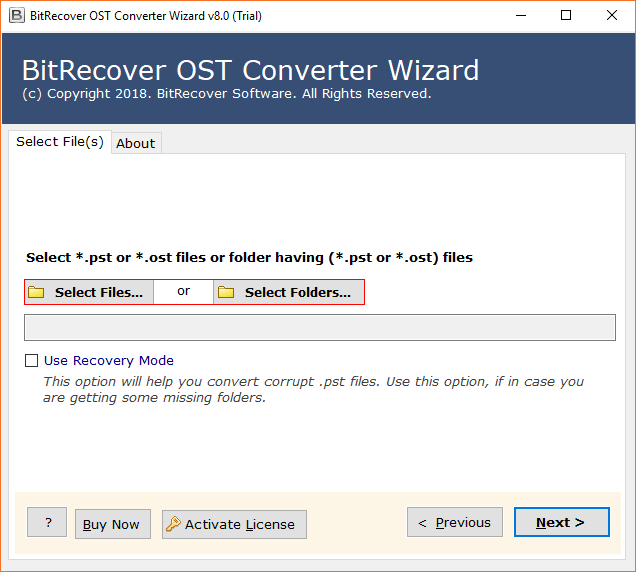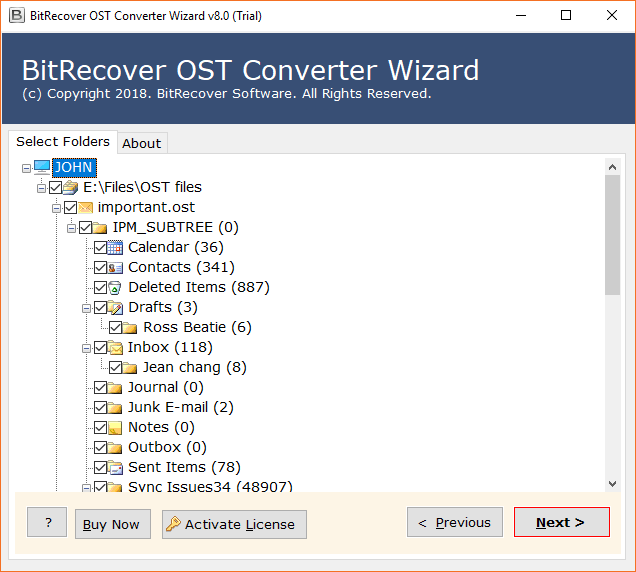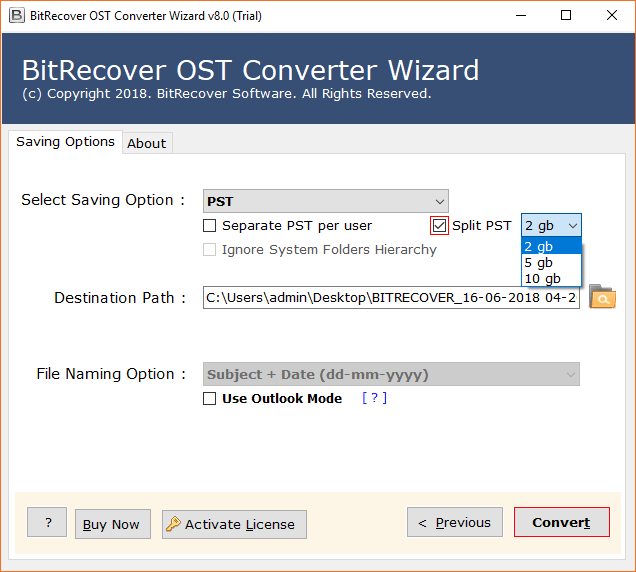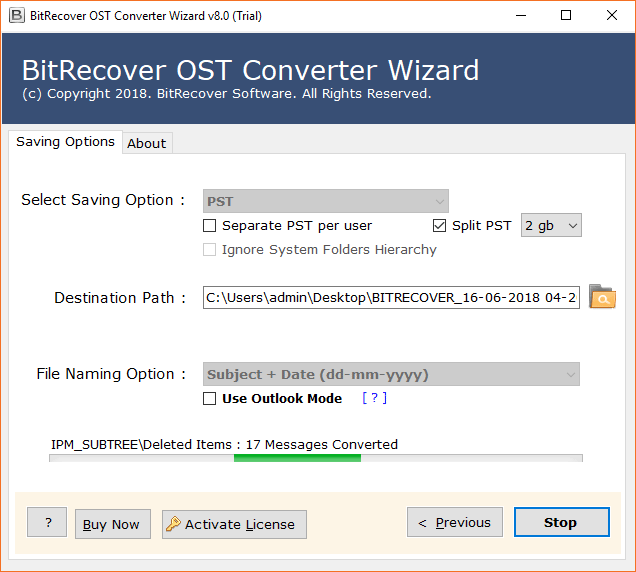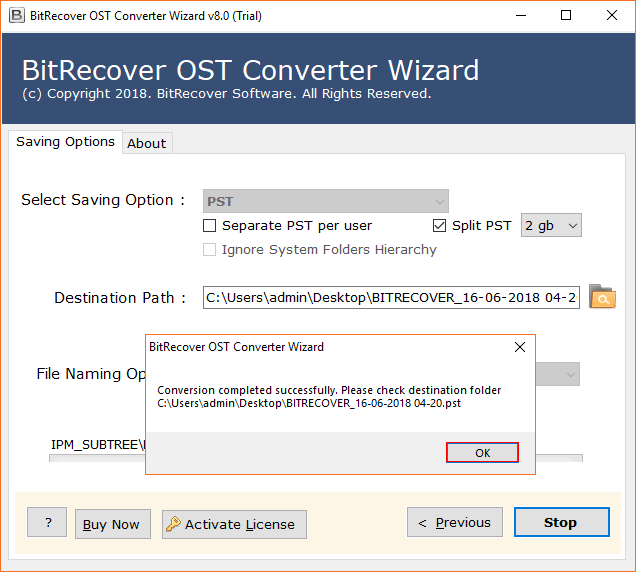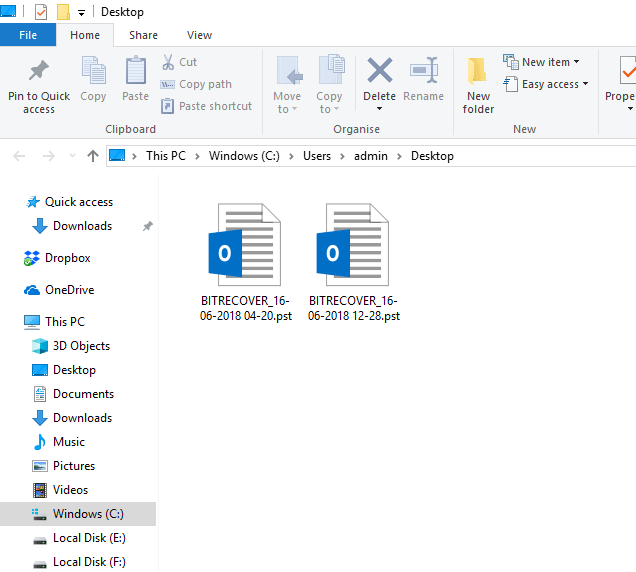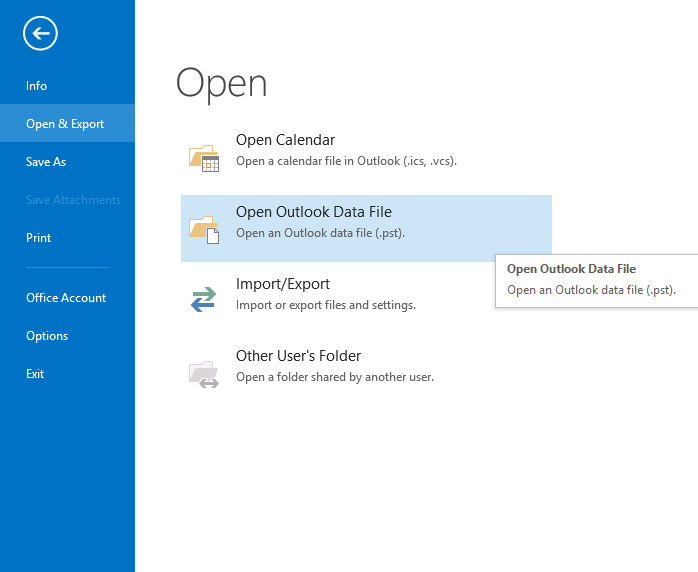Why OST File Bigger Than Mailbox Size & What Is Solution ?

OST file is a duplicate copy of Outlook mailbox data and allows to work offline with Exchange, Microsoft 365 or any IMAP Server. While the mailbox on the server may be 5 GB, it can exceed 8 GB as it contains all Outlook data such as emails, contacts, calendars, tasks, journals, and other data. This is not necessarily an error but a result of how Outlook handles caching, deleted items, attachments, and synchronization.
The increasing size of Microsoft Outlook (OST) files is evident due to their widespread use in various organizations for email purposes.” The size of OST files does not significantly decrease even after deleting email items. In fact, the archiving method does not help much in this scenario. Sometimes, this leads to an error, namely, an OST file larger than the mailbox size. Now, the question arises: Is there a solution available for this issue? The answer is an absolute Yes.
There are several methods to accomplish this task. In this blog, we will share both manual and automated methods to fix the OST file too large error.
Default OST File Size Limits by Outlook Version
| Outlook Version | Default Max OST Size | Max Configurable Limit |
| Outlook 2010 | 50 GB | 100 GB(with Registry) |
| Outlook 2013 | 50 GB | 100 GB(With Registry) |
| Outlook 2016 | 50 GB | 100 GB(with Registry) |
| Outlook 2019/365 | 50 GB | 100 GB(with Registry) |
| Outlook 2007 | 20 GB | 50 GB(with Registry) |
Common Causes of OST File Being Larger Than Mailbox Size
- When you delete emails from Outlook then they are not immediately removed from the OST file. Outlook marks space as reused, kind of like putting trash in a bin without taking it out. Often these invisible data make the OST file being larger than the mailbox size.
- If you are using shared folders like team mailbox or public folders Outlook saves a copy in your OST file too. Even if those folders don’t count toward your personal mailbox size, they still add to the OST file to make it larger.
- Outlook keeps some background data in an OST file you don’t usually see like duplicate messages or versions of emails when syncing gets messy. These hidden items do not appear in your mailbox but take storage and make the OST file bigger.
- Your mailbox on the server is stored in a compress to save storage. But when Outlook stores the same data on your computer it doesn’t compress it as much.
Method 1: Manage the size of Outlook’s Mailbox
For this purpose, users can take the help of the Mailbox-cleanup tool for viewing the size of the entire Microsoft Outlook Mailbox. With the help of this, users can see the size of the particular folder which they want to. Users can also archive the older emails to an archive Outlook data file & after this, they can easily empty the folders of the deleted – items.
Now, follow the steps to manage the size of the mailbox of the Outlook data file.
- Firstly, users have to click on the File tab
- Now, click on Tools & then click on Mailbox Cleanup
- Thereafter, follow any of these mentioned steps:
- Finally for viewing the size of the entire mailbox and of an individual folder, click on the view mailbox size.
Method 2. find the older email items, then follow these steps:
- First, select items to find older than x, which is the required values days
- After that, enter a number between 1 & 999
- Then, click on the Find button.
- Now, users have to choose to find items bigger than X KB
- Then after that, type in a number between 1 & 9999
- Finally, tap on the Find button
For importing older items into the mailbox to an archive Outlook -Data – File, then click on the Auto Archive.
Method 3. Compress OST File
- Close Outlook completely.
- Go to the Control Panel and click on Mail.

- Press on Microsoft Outlook and click on Data files.

- Select email account and click on Settings.

- Click on Compact Now.
Method 4. Applying Synchronization Folders
- Run Outlook and navigate to the file.
- Click on Account Settings and press on Account Settings.

- Double-click to choose your email account.

- Adjust Mail to keep offline and relaunch Outlook.
Method 5. Disable Shared Folder Synchronization
- Open Outlook and click on file option.
- Press on Account Settings and hit on Account Settings.

- Double-click on select your Exchange Account.
- Click on More Settings and press on Advanced.
- Uncheck download shared folders.
- Click OK and relaunch Outlook to apply changes.
Method 6. Recreate OST File.
- Close Outlook.
- Navigate to OST location: C:\Users\Admin\AppData\Local\Microsoft\Outlook.
- Rename or delete OST file.
- Now, Open Outlook again to recreate the OST file.
This is the manual method for fixing the issue of Outlook OST file size not reducing after archiving error. But the main thing is for performing this method user needs a technical background. Without having any technical assistance user will not be able to perform this task. This method is too lengthy as well as hard. There is also a chance of losing important data. Hence, using an alternate method is best for users.
The technical solution for OST file much larger than mailbox
Users can easily resolve this issue with the help of OST Splitter Software. This tool is specifically designed to address the issue of an OST file being larger than the mailbox size.
This application is an efficient solution for all users. It ensures data safety and security. Additionally, users will not experience data loss. Users can directly accomplish this task with the help of the mentioned tool. There is also no file size limitation for the files that users want to convert. This software effectively resolves the issue of an OST file being much larger than the mailbox in a short time.
This program also offers lightweight features and an uncluttered user interface that helps users process files quickly. It is currently one of the simplest and most effective free solutions.
How to solve OST file bigger than mailbox size – Steps
- Install the suggested toolkit on your Windows or Mac OS PC and read the instructions.
- Choose either Select Files or Select Folders to upload oversized OST files.
- After inserting the OST file into the software panel, you can see all folders. Select the required folders and press the ‘Next’ button.
- The software now allows you to choose the size of the Outlook data file, i.e., 2 GB, 5 GB, or 10 GB. Browse to the destination path and click on the ‘Convert’ button.
- The software is now creating new data files from the oversized OST file; you can see the live process.
- The task has been completed successfully; now click on the ‘OK’ button to confirm.
- Afterward, it will automatically open the destination path. Now, you can access the output data in PST format.
- Finally, run Microsoft Outlook and import the resultant files into Outlook. Your issue will be resolved.
What Makes this Tool Stand Out?
- This software offers to auto-detect OST file from default location and also offers let me select OST file to choose from any custom location.
- You can also use Recovery Mode to restore damaged, corrupted, inaccessible and oversize OST files.
- It also comes with advanced filters such as date range, from, to, subject, export only selected Outlook folder, and many more.
- With this wizard, you can also use various split options such as split and extract selected folders, split by date, split by size, split by email id and many more.
- This software also previews the OST mailbox folder to select as per required to split.
Common Questions
Can an OST file be larger than 50GB?
Yes, OST file can be larger than 50 GB using the Registry Editor. However, exceeding this limit causes performance issues. So, it’s crucial to maintain OST file size.
How do I fix the Outlook data file that has reached the maximum size?
To fix Outlook data file reached maximum size by compressing OST file, archive old emails, reduce OST file or increase OST limit using Registry Editor.
Why is Outlook saying my file is too big?
Outlook says when OST hits its max limit usually 50 GB. This can happen due to large attachments, deleted items or excess cached data. You’ll need to reduce or archive data or raise limits via Registry Editor.
Why is an OST file larger than a mailbox?
An OST file can be larger than a mailbox because it contains extra data like deleted items, shared folders, hidden files and less compression as compared to server mailbox can make an OST file larger.
Best Practices to Prevent OST File from Exceeding Mailbox Size
- Just because an email is in the deleted items folder doesn’t mean it’s gone. These emails still take storage in your OST file. Make it a habit to empty your deleted items folder weekly or monthly to free up room.
- Shared mailboxes, calendars or public folders can silently bloat your OST files. Unless you really need offline access to them, go into Outlook settings and turn off shared folder caching to avoid storing extra data locally.
- Check your mailbox size within Outlook and compare it to your OST file on disk. By locate OST file: C:\Users\Admin\AppData\Local\Microsoft\Outlook and right-click on it and select properties and check size. If OST becomes larger then I need to clean up.
- Keep your mailbox lean by automatically deleting or archiving older emails. Use Outlook inbuilt retention policies and create custom rules to move emails older than 6 months to a PST file. This reduces sync loads and OST file size.
Concluding Lines
In this blog, we have briefly discussed the issue of an OST file being bigger than the mailbox size. We must say that using an appropriate solution makes it easy to perform the task of OST file too large error. Here, we have mentioned the best accurate solution in this blog for our users. Also, all the information regarding tool has been mentioned above in this blog. We hope after reading this blog users will not have to face any kind of issues in performing the following task.