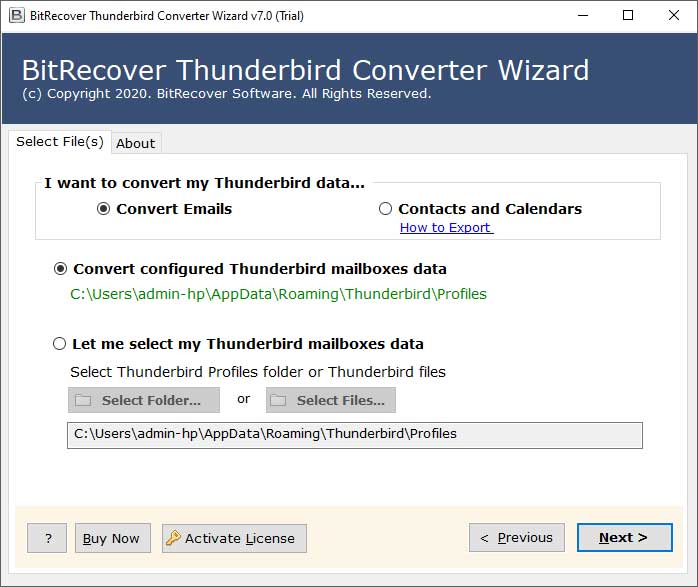How to Move Thunderbird Calendar to New Computer Easily?

Overview: This blog will summarize how a user can transfer it’s Thunderbird calendars from old computer to a new computer. Additionally, this also covers the possible reasons, effective methods through which users can effectively transfer Thunderbird calendar from an old computer to a new computer.
Thunderbird calendar: Thunderbird calendar is an integrated event and scheduling management feature that helps users plan their meetings within the Thunderbird email client. The calendar allows users to create, edit, and manage tasks.
The calendar format used by Thunderbird for export and import is called ICS (iCalendar File).
Reasons to Move Thunderbird Calendar to New Computer
System upgrade: Maybe the device on which the users are working is being upgraded to an upgraded system. This means the users need to transfer data like Thunderbird calendar to a new computer.
Data backup: Taking data backup is always a good practice. Therefore, Users might want to transfer their data to a new computer to create a backup.
Profile migration: Maybe the user wants to transfer their whole Thunderbird profile to a new system. Therefore, the user might also want to transfer calendars to a new computer.
Work environment changes: Due to work environment changes, the users might want to transfer their data to a new computer. This may result to move Thunderbird calendar to new computer.
Manual Approach To Export Thunderbird Calendar To New Computer
- Open Thunderbird.
- Reach “calendar tab”(alt+3)
- Right-click on the calendar you want to transfer
- Click on “export”, then choose your location and name in the browsing window.
- Your calendar will export successfully to your desired location.
- Users can transfer their data to a new computer using “pen drive” or any other means.
Drawbacks of the manual approach
- No bulk transfer: If you have multiple calendars, then users can’t transfer them in one go. They have to repeat the process multiple times. This means that users have to repeat the process multiple times for each calendar.
- Limited to ICS format: the manual approach is limited to ICS format. This means that the calendar can only be imported into ICS-based software.
- Human errors: When dealing with multiple calendars. There can always be a chance of having a human error. Human errors can range from anywhere between skipping a calendar to losing a calendar file.
- Data inaccuracy: When files are of a large size, there is a possibility that the data may have inaccuracies, ranging from file corruption to data loss.
Effective Way To Convert Thunderbird Calendar to New Computer
BitRecover Thunderbird Converter is the best solution to perform email or calendar migration from Thunderbird to other destinations. It is designed in such a manner that it can be used by any professional or novice user. The solution is totally error-free and gives precise results.
With it, one can effortlessly move Thunderbird calendar to new computer. The best thing is that no matter which Windows OS you are working on, you can operate this software on any Windows platform. So, now follow these guidelines to copy the Thunderbird calendar to another computer.
How to Move Thunderbird Calendar to New Computer ? [Step-by-step Tutorial]
- Download and launch the software on your Windows machine.
- Now, choose the “Contacts and Calendar” option from the toolkit to start the process to move the calendar from Thunderbird to the new computer.
- After this, choose *.ics files from database to start the process.
- Then, enable the desired calendar entries which you want to shift to another computer.
- Thereafter, the tool gives a file saving option as well as a destination location.
- Now, press on the Convert tab to start the process. Soon it will give a completion message.
- Lastly, open your resultant ICS files that you want to transfer to another computer.
Benefits of Thunderbird Calendar to New Computer Tool
Here, we have summarized the fundamentals and advantages of the recommended software. This tool has extraordinary properties that you can never find in any other tool. It’s simple, reliable, and comes with a user-friendly interface.
- Switch to multiple platforms – With this utility, one can easily export Thunderbird calendar to Outlook. Also, various other conversions are possible with this tool, such as to Lotus Notes, Windows Live Mail, etc.
- Preserves the calendar details – The tool has been designed keeping in mind all the requirements of the users. That’s why it maintains all the information of your source Thunderbird calendar, which is to be migrated to another computer. It completely keeps intact the integrity of data throughout the process to move Thunderbird calendar to new computer.
- Compatibility with Microsoft Windows – You can perform the process to move Thunderbird calendar to new computer with this tool on any Windows OS. It runs on Windows 10, Windows 8.1, Windows 8, Windows 7, Windows XP, Windows Vista, etc.
- Complete data accuracy: When the data converted is 100% accurate. The data information will remain the same as it was before exporting and converting. This helps users feel confident about their data and stay comfortable.
Frequently Asked Queries
Q1: How can I move Thunderbird calendar to new computer?
Ans. Follow these steps to migrate Thunderbird calendar to another computer:
- Launch the Thunderbird calendar to new computer tool.
- Choose “Contacts and Calendar” option from toolkit.
- Enable desired calendar details for exporting into new PC.
- Select desired destination path and start conversion.
Q2: Can I copy Thunderbird calendar to new PC in batch?
Ans: Yes, with this tool you can perform the Thunderbird calendar to new PC conversion in batch.
Q3: Does the tool is compatible with Windows 10 OS?
Ans: Yes, it works perfectly well on all Windows OS, including Windows 10.
Concluding Words
Hopefully, now you have got a clear understanding of the whole process to move Thunderbird calendar to new computer. If you are still stuck somewhere while using this application or have any doubts then, do contact to our technical support team.
Additional Support: For additional help, feel free to connect with us. Our support team is available 24/7 to solve your queries via email [email protected] and Live Chat Support to assist you. Your queries will be solved using online meetings, if required. Assisting you is our top priority.