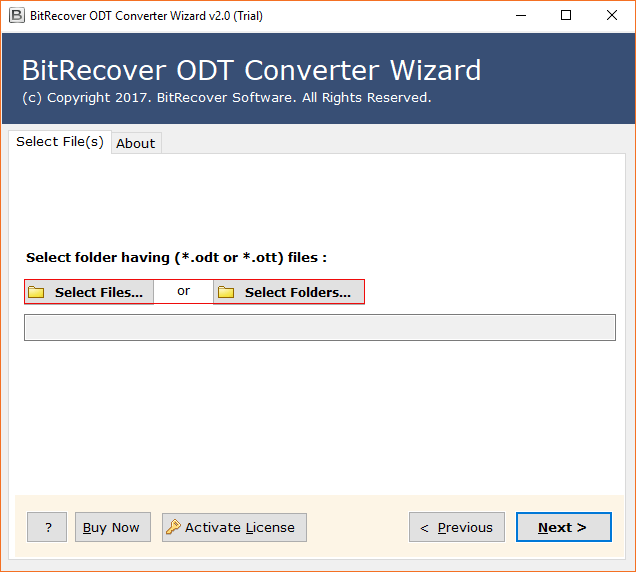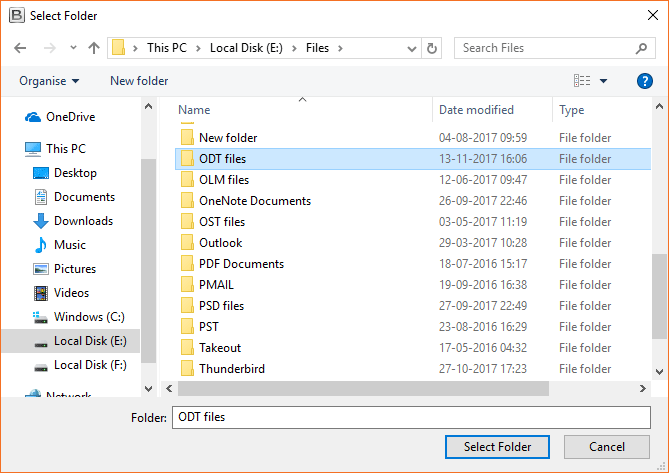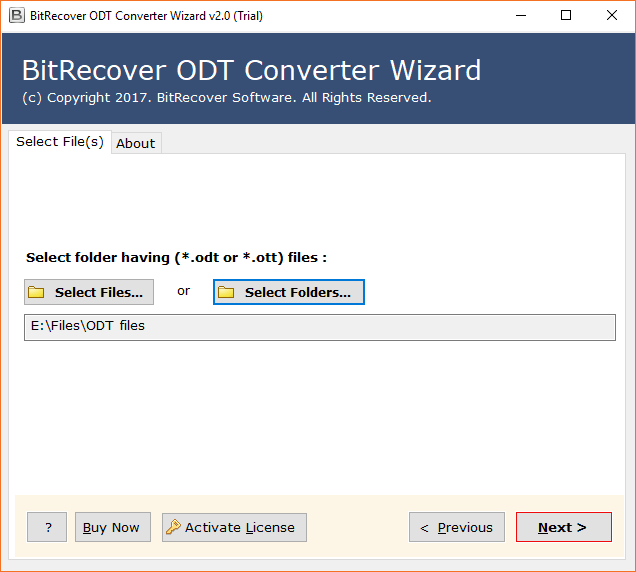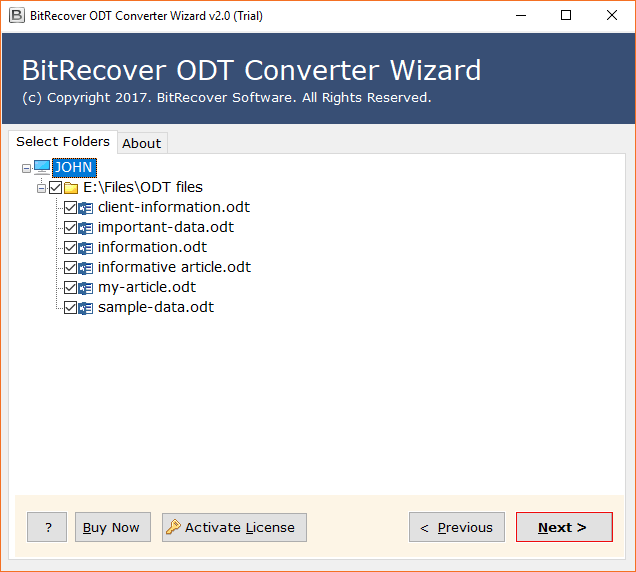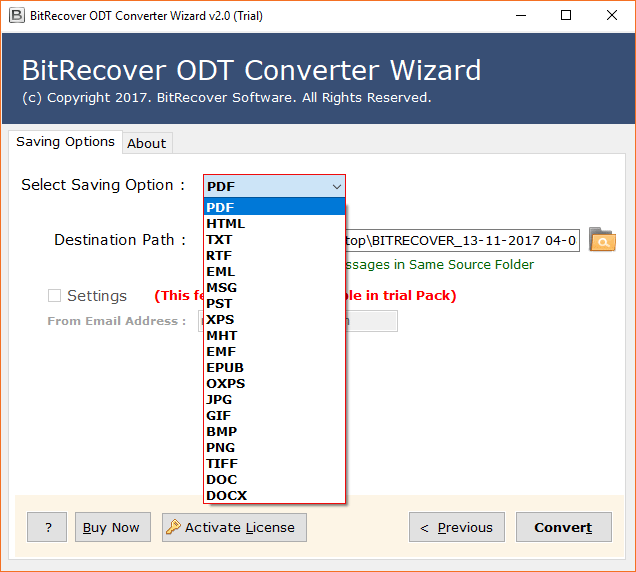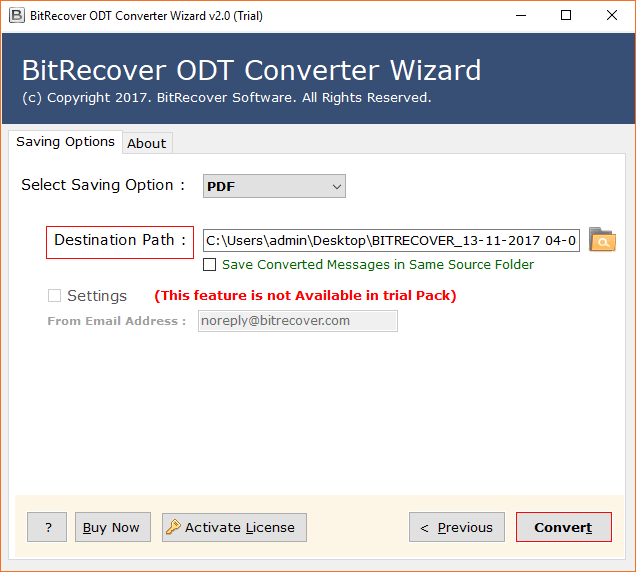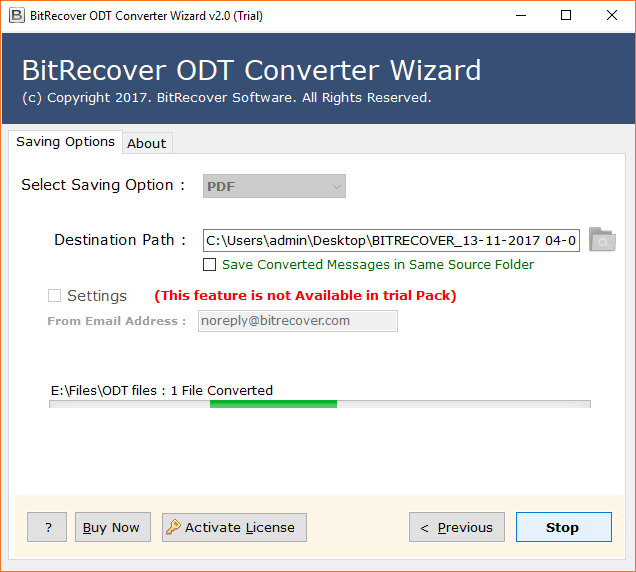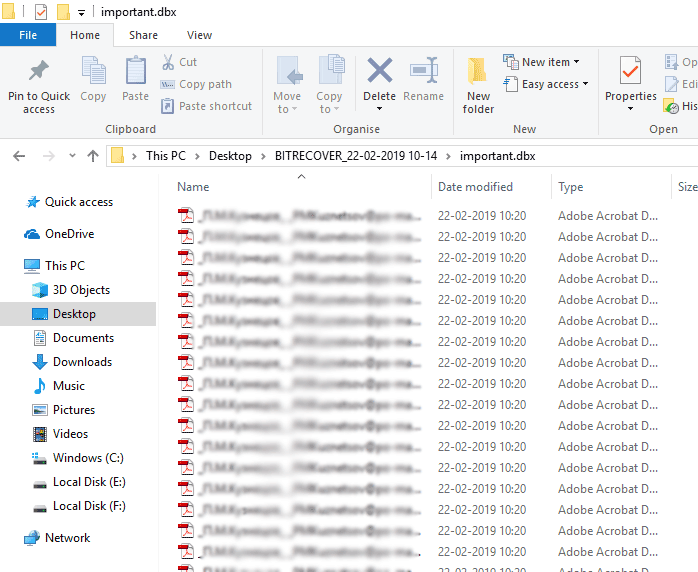How to Save / Convert LibreOffice to PDF Printing Format?

This article will guide you through the simple steps to convert LibreOffice to PDF using the manual solution and automated LibreOffice to PDF Converter software. So if you are looking for how to save LibreOffice as PDF then read this article to find step-by-step solutions. We will provide multiple ways and some valuable insights.
Since we already know that no one will communicate with a paper letter today. Technology is evolving with everyday development. People are finding solution for LibreOffice print to PDF. These documents are very important because they contain a lot of valuable information. Therefore, in the upcoming section, we will discuss a step-by-step guide on how to convert LibreOffice to PDF without losing the original format in simple ways.
How to Convert LibreOffice to PDF Manually?
- Launch LibreOffice to view the original.
- From the menu, choose File and then select Export as PDF option.
- Verify that the Export bookmarks and the Tagged PDF (add document structure) boxes are checked in the PDF Options dialog box.
- Click the “Export” button at the end to save LibreOffice as PDF.
Note: The manual solution may not help you to batch LibreOffice print to PDF. Therefore, it can not maintain the formatting either. If you need an appropriate solution then go for the advanced LibreOffice to PDF converter tool mentioned below.
Advanced Solution to Save LibreOffice as PDF in Bulk
BitRecover LibreOffice to PDF Converter is the most reliable software to easily convert LibreOffice to PDF in bulk without messing up the format. Professionals and common users should try this tool to save time and complete the task without making an effort. You can use it to transfer the first 25 LibreOffice items into PDF for free. After that, once you are satisfied then, purchase the full version of the software for converting LibreOffice to PDF document.
Steps to LibreOffice Print to PDF with Converter
Download ODT Converter Tool on your Windows or Mac machine and follow these steps mentioned here to save LibreOffice as PDF format:
1. Provides a Dual option to select LibreOffice file or folder to convert LibreOffice to PDF format.
2. Select the folder where the ODT file is located.
3. Confirm the path to the selected file and click Next to export LibreOffice to PDF print.
4. Select all files which you want to batch save LibreOffice as PDF format.
5. Choose PDF as storage format from the list of more than 15 formats.
6. Select the destination path and click on the Convert button to convert LibreOffice to PDF print format.
7. The LibreOffice to PDF conversion process is complete.
8. Successfully convert LibreOffice to PDF document with a completion message.
9. When the process is done once, the resulting data folder will open automatically.
Highlighted Features of LibreOffice to PDF Converter
Convert LibreOffice to PDF: LibreOffice file to PDF converter software saves multiple LibreOffice data files in PDF print file format in bulk.
Select Required Items to Export LibreOffice as PDF: If the user only transfers certain commercial items into the PDF file format, this utility plays an important role in this regard.
Pick Desired Mailbox of Converting LibreOffice to PDF: Users can save all LibreOffice document as PDF file format. However, there are several reasons why users only need to export documents. In addition, this application provides great features for exporting individual ODT elements in PDF format.
LibreOffice file to PDF Conversion tool gives Easy-to-Use GUI: The program has an easy-to-use interface, making it easy for technical and non-technical users to operate. You can effortlessly convert LibreOffice to PDF from the default storage path.
Freedom to Store Resulting PDF Documents Files: BitRecover LibreOffice to PDF converter is a fully automated software that automatically selects the location of data on your desktop. However, the user can select other destination routes themselves.
Watch Live Conversion Video – How to Convert/ LibreOffice Print to PDF?
Why do Users Need To Convert LibreOffice to PDF Print Format?
At the recent date, people have become addicted to work and have ongoing requirements to travel with work or data together wherever they go. In addition, there are several advantages to save LibreOffice as PDF.
- PDF document is a portable file format that can be transferred to any device without any difficulty.
- PDF is a secure format that provides password protection for all.
- One can save Portable files as text, images, and hyperlinks.
- Many organizations primarily use PDFs to create presentations and reports.
Versions of LibreOffice to PDF Converter Software
This application comes in two different versions that is, the demo version and the full version. Depending on the needs of the user, they can choose one of the following categories:
- Demo Version: The LibreOffice to PDF converter tool is only available on the company’s official website. Just download this product and understand the general way of working. However, the trial version of the software transfers the first 25 ODT elements into PDF format.
- Full Version: The licensed edition of this application can convert LibreOffice to PDF documents. This program has no restrictions and can be purchased. Then quickly change or save LibreOffice file as PDF in bulk.
Completion Time
This article explains how users can successfully export or convert LibreOffice to PDF print file format. Many users want to easily save LibreOffice as PDF documents. With the above software, you can easily change a large number of ODT files into your PDF folder. The free trial version of the LibreOffice to PDF converter software will enable the users to change the first 25 elements of each folder.