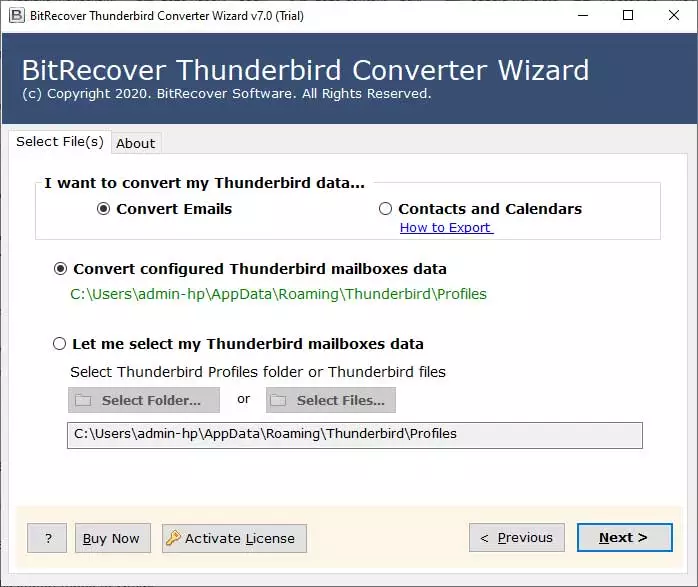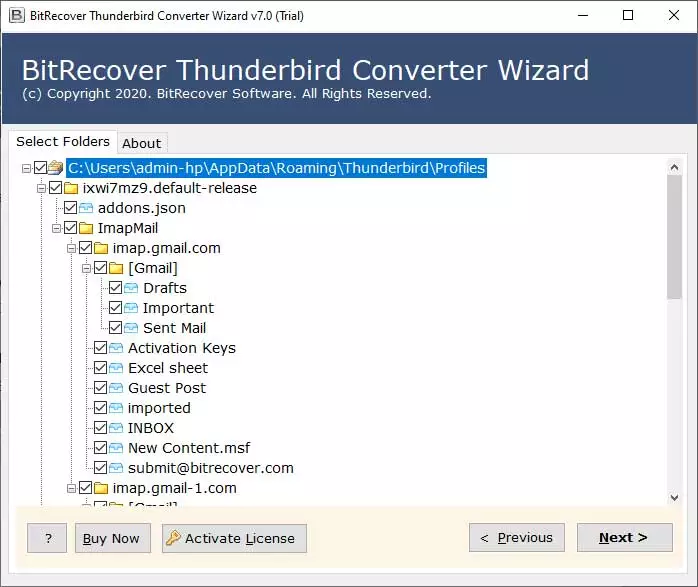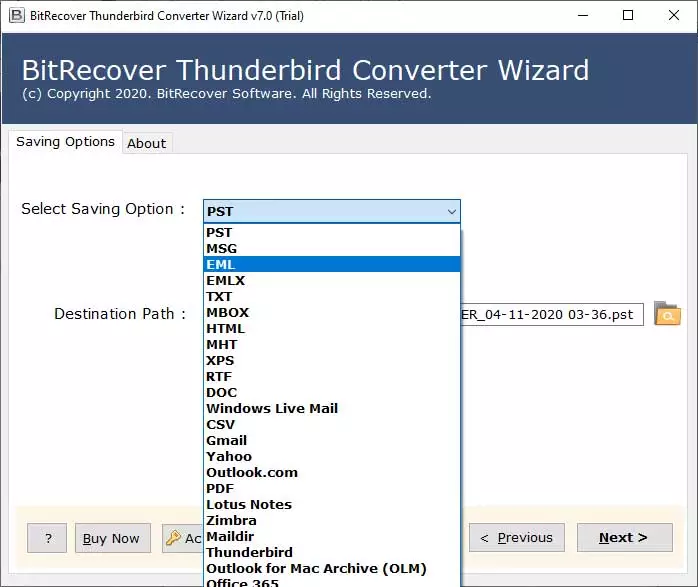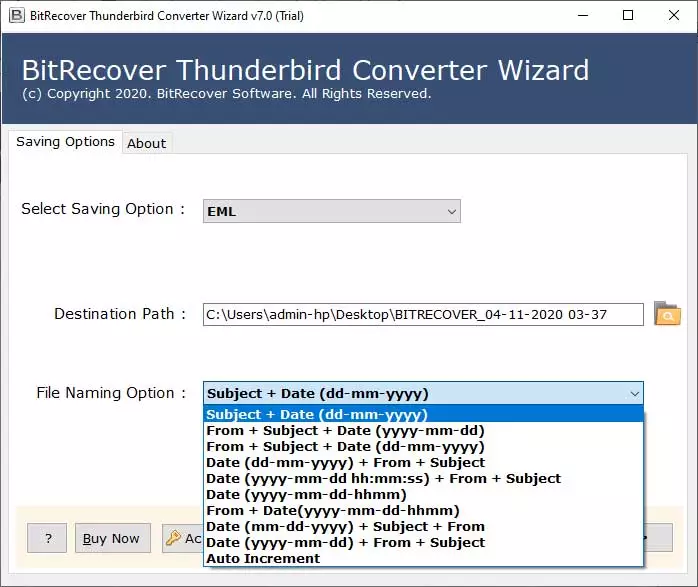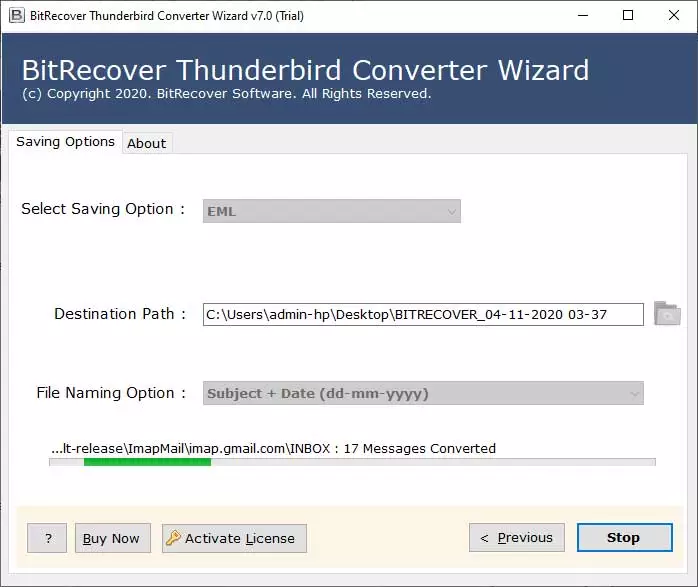How to Import Thunderbird Emails to OE Classic Mail ?

Overview: In this blog, we have explained how users can export their emails from Thunderbird to OE Classic. This will also touch upon the reasons, benefits, and an efficient way to convert your Thunderbird emails to OE Classic emails.
Thunderbird was initially made by Mozilla in 2004, and since then, Thunderbird has been somewhat famous among users. Notwithstanding, Mozilla chose to pause the development of Thunderbird in order to target more significant things.
Then again, OE Classic takes after Outlook Express, and it gives a valiant effort to utilize the very basic visual style that many Windows Mail users know about. In case you’re searching for an email client that is an appropriate Outlook Express substitute, OE Classic may be exactly what you require. Dissimilar to OE Classic, Thunderbird’s UI depends intensely on tabs, and many Outlook Express clients probably won’t care for the selected interface. Another benefit of OE Classic is its large and bright icons that permit you to handily check for mail or make another email message.
So, if you are interested in importing email messages from Thunderbird to OE Classic mail. Then, quickly take a glance at the most appropriate solution discussed below.
Reasons to Convert Thunderbird Emails to OE Classic
- Lightweight: The software is lighter when compared to Thunderbird, which helps it run on older computers or systems with fewer resources more easily.
- Faster Performance: Due to its lightweight, the performance is relatively fast and less resource taking making. Additionally makes indexing and data storage faster than Thunderbird
- Easier Migration: The email client does not rely on 3rd party plugins like importexportng or any 3rd party apps for migration, and users can migrate from the email client directly.
- Alternative for Outlook Express: It was developed as an alternative to Outlook Express and Windows Live Mail. The users who are familiar with these email clients switch from Thunderbird to OE Classic.
Manual Approach to Import Thunderbird Emails to OE Classic
Phase 1: Convert Thunderbird Messages into EML
- Install “importexportng” tool from settings>>> add-ons and themes>>>>search for “ImportExportTools NG” plugin>>> Click on “Add to Thunderbird”.
- Right-click on the folder you want to export>>>> “ImportExportTools NG”>>>> “export all messages in folder” >>>>> “EML message format”>>> “message and HTML index”
- Choose your destination from the “browsing window.”
- Your data will be saved in the destination successfully.
Phase 2: Import Thunderbird Emails to OE Classic Mail
- Open OE Classic email account on your PC.
- Now, go to File>> Import option.
- Then, choose Multiple .eml files (raw email from selected folders and its sub-folder).
- Thereafter, go to the browse button and select output EML files
- Hit the Next tab to begin the import task.
The process to import Thunderbird emails to OE Classic mail is running. In a few moments, all your Thunderbird messages will be imported into OE Classic mail account.
Limitation: When using this approach, users will have to repeat the process for each separate file if they have multiple folders or profile data. Additionally, no folder hierarchy will be maintained when following this approach.
Drawbacks of Manual Approach
- Human Error: Exporting using a manual approach can lead to common human errors like skipping files, selecting the wrong files, or even data loss. This can lead to confusion and frustration in users.
- Unpreserved Folder Hierarchy: When exporting manually, the folder hierarchy is not preserved, meaning if a user has a complex data hierarchy they want to maintain, it will not be maintained when exporting manually.
- Time-Consuming: The approach becomes very time-consuming when users have large files that export slowly, depending on the size, or if users have multiple data profiles, they have to repeat the process for each file.
- No Bulk Migration: there is no bulk support; the users have to export data for each profile separately. This takes additional time and effort and can even lead to mistakes and errors.
- Missing Attachments or Metadata: There is a possibility that if the attached files and data are too complex, they can lead to potential being missed during the exporting process.
Best Approach to Import Thunderbird Emails to OE Classic Mail
Still in dilemma about how to import Mozilla Thunderbird email messages into OE Classic? Well, it’s a matter of disappointment that you can’t directly import Thunderbird emails to OE Classic mail. You can only import multiple EML files from any email service to OE Classic mail. Since Thunderbird recognized EML format thus the most precise thing to do here is to convert Thunderbird to EML format.
Once you perform this conversion, you can import Thunderbird emails to OE Classic mail.
But for this, you’ll require a genuine and proficient solution. BitRecover Thunderbird Converter is a hassle-free solution that gives a direct feature of performing Thunderbird email conversion.
How to Import Thunderbird Emails to OE Classic Mail Account professionally?
- Download and install the Thunderbird to OE Classic Mail Converter on your Windows PC.
- Now, choose Thunderbird EML files or folders with the dual options.
- Then, specify the desired Thunderbird emails to import into OE Classic.
- Thereafter, choose EML as a file saving option.
- After this, enter a destination path and a file name.
- Finally, hit the convert tab to start the conversion.
Soon you will have .eml files at the chosen destination location.
Phase 2: Import Thunderbird Emails to OE Classic Mail
- Open OE Classic email account on your PC.
- Now, go to File>> Import option.
- Then, choose Multiple .eml files (raw email from selected folders and its sub-folder).
- Thereafter, go to the browse button and select output EML files.
- Hit the Next tab to begin the import task.
Benefits of Professional Approach
- Dual File Selection Options: The software provides two choices to the users for importing Thunderbird messages into UI. Either user can import emails manually or automatically. With the automatic option, the utility converts configured Thunderbird mailbox data from Thunderbird profiles.
- Exclude Unwanted Folders: If you don’t wish to import all Thunderbird emails to OE Classic, then there is an option for you. The software gives a feature to include only the necessary Thunderbird messages in OE Classic mail.
- Freedom to Save Emails Anywhere: There is no boundary to storing Thunderbird email messages at a particular location. You can save them at any target path.
- Various File Naming Options: Users can save the resultant files with any file naming option. These options help you arrange the output in a more systematic manner.
- Automatic Conversion: Once you are completely done with all the major steps involved in importing Thunderbird emails to OE Classic. Then, the software automatically starts the process without any delay.
- Compatibility with the Latest Windows OS: The best part about using this application is that you can install it on any of your Windows machines. It runs smoothly on Windows 10, 8.1, 8, 7, XP, Vista, and prior versions.
- Preserves Data Integrity: During the whole process of how to import Thunderbird emails to OE Classic, the software maintains the integrity of data. It keeps intact the email meta key elements, attachments, inline images, hyperlinks, etc.
Frequently Asked Questions
Q1: What is the format required to import into OE Classic?
Ans. The format required to convert OE Classic is .eml, but Thunderbird saves data in .mbox format; therefore, users need to convert .mbox to .eml format.
Q2: What is the main difference between Thunderbird and OE Classic?
Ans. Although Thunderbird and OE Classic have very similar usage, but when it comes to weight and performance. The OE classic wins, due to its lightweight, it’s flexible to run in older systems, and this also makes the performance better when compared to Thunderbird.
Q3: Can OE Classic run on macOS?
Ans. No, OE Classic cannot be used on a macOS device. OEclassic was developed primarily for Windows devices and can only be used in Windows-compatible devices.
Q4: How can I convert Multiple profiles of Thunderbird?
Ans. If the user wants to convert multiple profiles of Thunderbird profiles, then they need to rely on the professional approach mentioned.
Conclusion
Thunderbird offers a cutting-edge UI that looks incredible, yet you may feel that the interface is loaded with unwanted features. OE Classic doesn’t have present-day UI, yet it tackles its work impeccably. As we referenced, OE Classic is motivated by Outlook Express, quite possibly the most utilized email client on Windows. Thus, it looks like Outlook Express regarding straightforwardness and UI.
In this blog post, we have explained how you can import Thunderbird emails to OE Classic. Hopefully, this process will be very easy for you because the interface of the software is very intuitive. Kindly connect to our website to get updates about productive email migration products. For more queries about the software, feel free to talk to our technical support team.
For More Support: For any remaining queries regarding the tool, pricing, or features of the tools, feel free to contact our support team on our Live Chat Support or email us at [email protected]. Our team will contact team will shortly respond to you and schedule an online meeting, if needed. Solving your queries is our utmost priority.