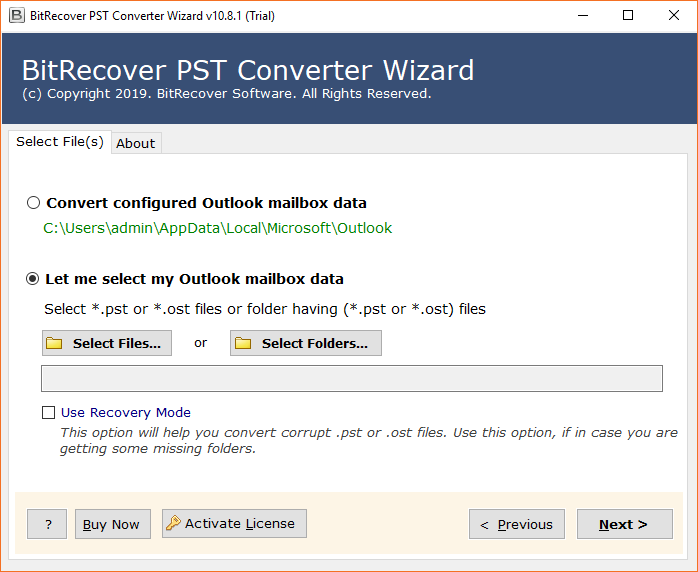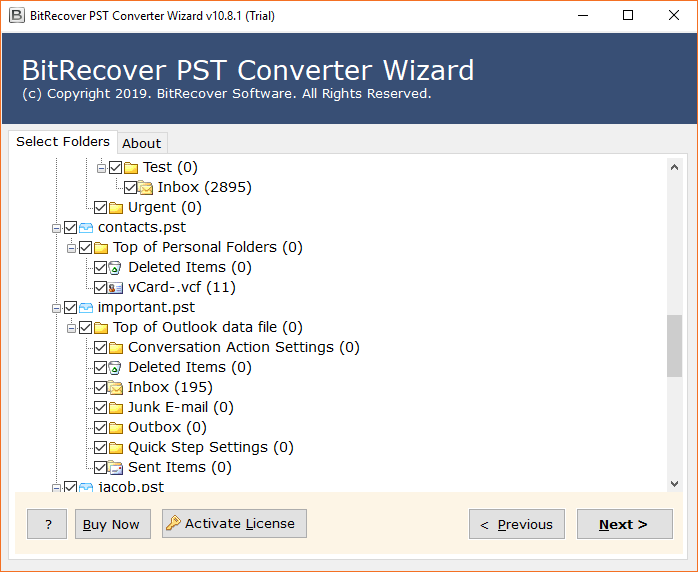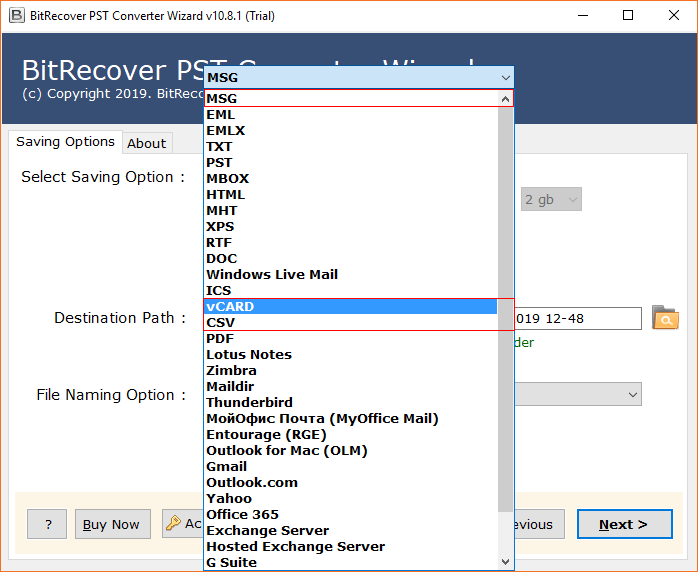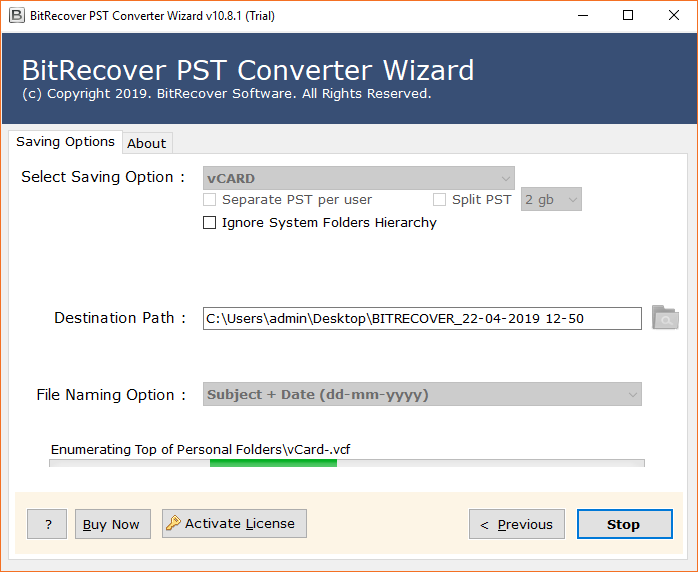How to Import Outlook Contacts to Thunderbird? Top Solutions

Published: April 24th, 2024 • 5 Min Read
Outlook is a popular email client introduced by Microsoft which provides features like email management, task organization, calendar, contacts, etc. On the other hand, Thunderbird is a free and open source email application that offers users a customizable and user-friendly interface. But why do we need to import Outlook contacts to Thunderbird?
However, many times an Outlook user tries to move their address book to their Thunderbird account for several different reasons such as either they might be migrating from Outlook to Thunderbird or organizing their Outlook contacts in Thunderbird for easy access. Today in this blog we explore how we can import Outlook address book to Thunderbird with easy steps.
How to Import Outlook Contacts to Thunderbird?
Below you will find two different methods to transfer your Outlook address book to Thunderbird which includes a manual and automated solution. Manual methods can be complex and frustrating, especially for non-technical users, that is why we have given the advanced solution that simplifies the process to export Outlook contacts to Thunderbird by eliminating human’s effort.
Manual Way to Import Outlook Address Book to Thunderbird
Follow these steps which we have divided into two part to import Outlook contacts to Thunderbird manually:
Step 1- Export All Outlook Contacts
- Open Outlook application and go to File tab.
- Click on Open & Export option then choose Import/Export Wizard.
- Select Export to a file option and then choose CSV format from the screen.
- Find and select Contact folder from the available options to import Outlook contact to Thunderbird.
- Browse the destination path where you want to save it.
- Lastly click on Save button to import Outlook address book to Thunderbird.
Step 2- Import Outlook Contacts to Thunderbird
- Start and Run the Thunderbird application.
- Click on Tools option from Thunderbird interface then select Import.
- Choose the CSV file of your Outlook contacts from PC and click Import button.
Issues Associated with Manual Import
- It’s a time consuming process such as you need to wait for too long incase of large Outlook contact data.
- You manually need to perform each step where there are high chances of error.
- For this manual method to import Outlook contacts to Thunderbird, you need to have Outlook and Thunderbird installed in your computer.
- In case the process does not work or fail, your Outlook contact files can get corrupt.
- Frustrating task because of too many technicalities.
Note: Move to the peaceful direct solution to avoid such shortcomings related to manual method to import PST Contacts to Thunderbird.
Upgrade to a Pro Approach to Import Outlook Contacts to Thunderbird
If you are in search of a peaceful approach to export Outlook address book to Thunderbird then try BitRecover PST Contacts Converter. The tool offers the most reliable and suitable way to transfer a huge amount of Outlook contacts to Thunderbird account effortlessly. With a wide selection of features and plethora of options the tool can migrate selective Outlook contacts to Thunderbird in bulk.
This easy to use software does not require technicalities and can be used by anyone. You can know more about this Outlook contacts to Thunderbird migrator tool to import PST to Thunderbird profile by reading the features given below or simply visiting its official site. But first let’s check some easy steps to import Outlook contacts to Thunderbird using this smart solution.
How to Import Outlook Address Book to Thunderbird?
- Download and start the given Outlook contacts to Thunderbird Migrator tool by BitRecover.
- Select an option to add all your Outlook contact files and folders.
- Tool will preview your entire Outlook contact folder from which you can select the required one.
- Go to Saving option, click on the drop down arrow and select Thunderbird from the list.
- Click on Start button from the bottom of the screen to import Outlook contacts to Thunderbird.
Features of The Tool That Simplifies This Process:
- Multiple options to add Outlook contacts into the tool.
- Import Outlook address book to Thunderbird in bulk within no time and without size limitation.
- Export selected Outlook contacts to Thunderbird as per your choice.
- Quickly scans and previews the entire Outlook contacts folder to export them to Thunderbird.
- Can export contacts from any version of Microsoft Outlook to Thunderbird.
- Allows you to export Outlook contacts to CSV, vCard, MSG, MBOX, etc.
- Can also migrate Outlook contacts to Gmail, Yahoo, Office 365, etc.
Conclusion
In the above article you can find multiple solutions to import Outlook contacts to Thunderbird. While the manual method demands time and technicalities, on the other hand if you use the expert’s recommended solution you can seamlessly enjoy error-free and peaceful migration. Try the steps mentioned above in the article and easily import Outlook address book to Thunderbird.