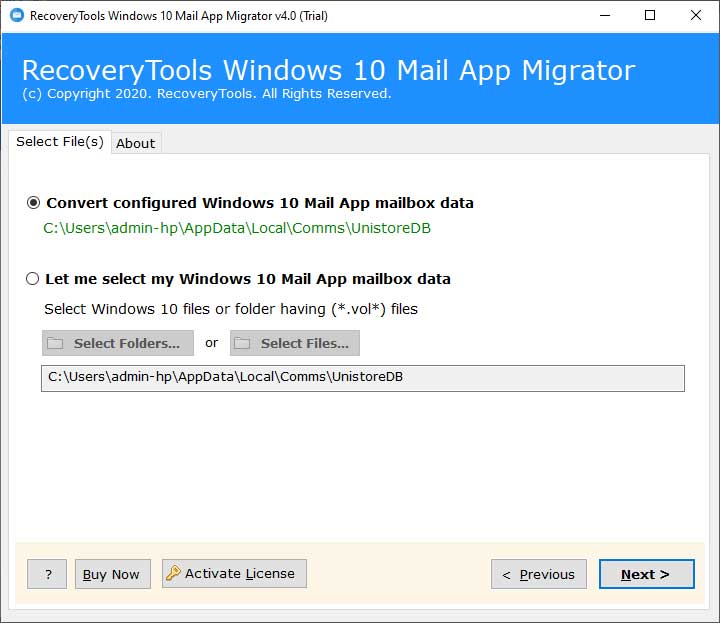How to Import Emails from Windows 10 Mail App to Exchange Server 2016, 2013, 2010, 2007 ?

While working for an international project, I was trying to figure out how to import emails from Windows 10 mail app to Exchange Server. Then, I came across a folder in AppData\Local known as “Comms”. Still, I don’t know how to use this location to migrate Windows 10 mail app to Exchange Server. Actually, extracting the entire Windows 10 mail database for viewing in Exchange is a little difficult. To get around this, I used BitRecover Mail App Backup Tool, available for free trial purpose.
So, you can also refer to this “how to import emails from Windows 10 mail app to Exchange Server” guide for step-by-step directions.
But, before that let’s see some insights of this software.
Introducing the Most Professional Solution to Import Emails from Windows 10 Mail to Exchange Server
Once, this tool to import Windows 10 mail app to exchange has been installed. I have literally transferred Windows 10 mail messages into Exchange directly. It is an automated software that can directly move all Windows 10 mail to exchange with its associated attachments. The tool is user-friendly with no data loss issues.
You can get Windows 10 Mail to Exchange Migrated emails with:-
1 – Complete message in the body of email.
2 – Images embedded with emails.
3 – Email Headers (Subject, From, To, Cc, Bcc, etc)
4 – Associated email attachments
5 – Signature
How to Import Emails from Windows 10 Mail App to Exchange Server ?
Follow these step-by-step instructions to migrate Windows 10 mail app to Exchange Server.
Firstly, download and launch the Windows 10 Mail App tool on your computer.
Now, read the guidelines provided in the toolkit.
The software auto-detect the Windows 10 configured mail profile. Or, you can manually browse Windows 10 data with the “Let me Select my Windows 10 Mail App mailbox data”.
After this, specify the required Windows 10 database which you wish to transfer into Exchange Server.
Thereafter, select Exchange Server as saving option from the tool.
Now, enter the details of your Exchange Server account – Domain\user name, Password, Server Name. And click on the Next button to begin the process.
Note: Enable the “I am admin” option to Login using Exchange Server Admin account to Backup all user accounts
Enable the “Use Advance Settings option for Selective Backup” option for selective backup of Windows 10 mail messages to Exchange Server.
Thus, the import emails from Windows 10 mail app to exchange process starts successfully.
Benefits & Features of Software
Simple to Use: This tool is entirely free from any bugs and errors. It has an intuitive as well as easy-to-use Graphical User Interface. There is no requirement for technical proficiency in order to access it.
Bulk import Windows 10 emails: This application can efficiently import emails from Windows 10 mail app to Exchange Server in bulk. Moreover, the tool can migrate all Windows 10 database to Exchange Server with all email properties.
Selectively migrate Windows 10 mail app to exchange: Users can also transfer emails from Windows 10 mail app to exchange in a selective manner. The user needs to enable the desired mailboxes for Windows 10 to exchange conversion.
Supports all Exchange Server edition: This utility can easily import emails from Windows 10 mail app to Exchange Server 2016, Exchange Server 2013, Exchange Server 2010, Exchange Server 2007, etc.
Maintains all email properties: It is the most secure application to convert Windows 10 mail app to Exchange Server. The tool preserves all mail headers, formatting, attachments, inline images, hyperlinks, etc.
Independent application: There is no need to configure any supportive application to migrate Windows 10 mail to Exchange Server.
Windows 10 Mail App vs Exchange Server – What You All Need to Know ?
The people who have used Windows 10 mail app already know that it’s a lightweight application with few highlights deleted from the experience. There are few cons of Windows 10 mail app such as Mail Synchronization issues, basic features, individual apps for mail and calendar appointments.
On the other hand, Microsoft Exchange Server offers few benefits which the Windows 10 mail app does not have.
1 – Keep all crucial messages in one place with exchange archiving, huge mailboxes, retention policies.
2 – Permits users to collaborate on multiple projects, share data efficiently.
3 – Deletes email threats before they come to your network.
4 – Offers users an interactive, touch-enabled inbox experience on just about any device.
And many more…
Concluding Words
In the above blog, we have explained a detailed solution to import emails from Windows 10 mail app to Exchange Server. Using the suggested tool, one can easily transfer Windows 10 mail to MS Exchange without any hassle. You can try the free demo version to analyse the tool’s capabilities, Later for unlimited migration, just buy the license keys of the product.
More Windows 10 Mail App Related Blog Posts:
1. Convert Windows 10 Mail App to Thunderbird