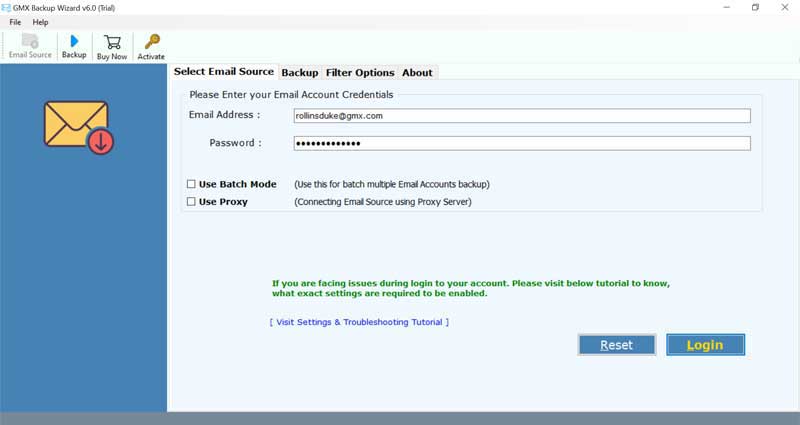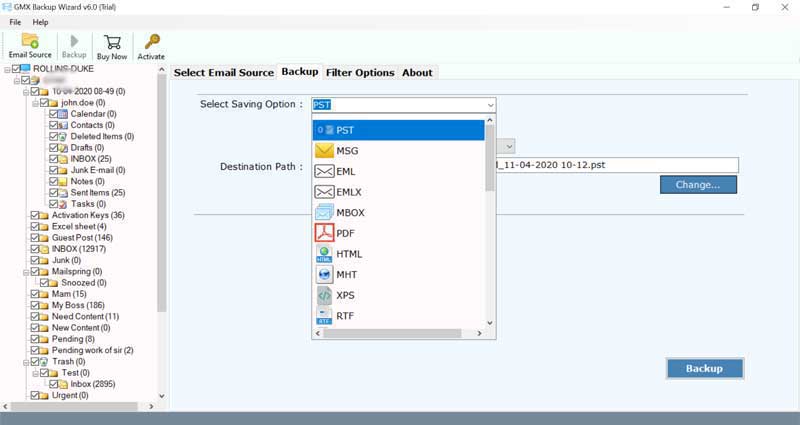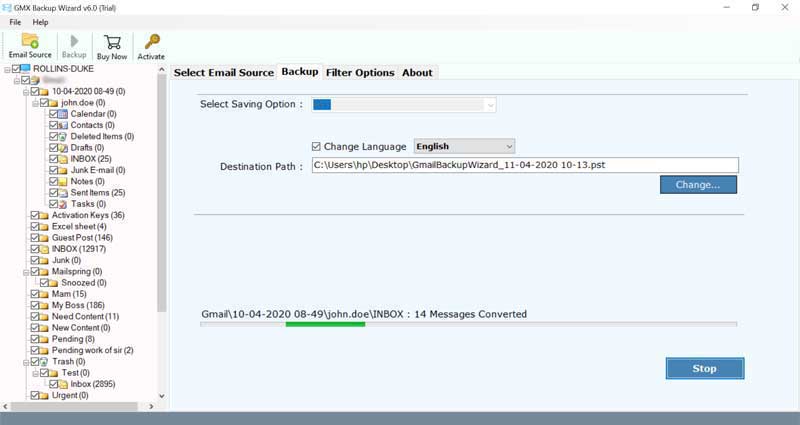How to Forward GMX Email to Gmail ?

GMX (Global Mail eXchange) is a popular subsidiary of United Internet, one of Germany’s ISP. Over the last few years, this free advertising-supported mail service has gained a reputation. Despite having so many benefits and a large user base, still many people want to switch to another service. Or, perhaps wish to move emails to other webmail. In this blog, we will explain the complete method to forward GMX email to Gmail.
Add GMX to Gmail Account – Easier Way to Migrate Emails
There is no manual method available on the web for implementing this conversion. The BitRecover GMX Backup Wizard is a professional toolkit that gives the facility to the users to forward GMX email to Gmail. It enables bulk add multiple GMX account emails to Gmail service. There is no limitation to migrate emails from GMX to Google mail. The tool is 100% error-free and gives accurate results. The advanced filters provided by this software helps to selectively transfer GMX email folders.
How to Forward GMX Email to Gmail ?
Follow the stepwise procedure to add all GMX mailbox to Gmail account:
To start with, download and launch the software on your Windows machine.

Now, enter the email address and password of GMX account. Tap on the login button.
Thereafter, mark the required email folders which you wish to forward GMX email to Gmail.
Thereafter, select the saving option as Gmail. Specify the email ID and password of your Gmail account.
Tap on the backup button. The process to forward GMX email to Gmail account is running on your computer screen.
Important Benefits and Features of Software
Batch Forward GMX Email to Gmail- This software enables to migrate all emails from GMX account to Gmail. The batch mode feature of this tool helps the users to transfer multiple GMX account emails into Gmail.
Exclude Unwanted Folders- During the migration, the users can choose required email folders which are needed to be migrated from GMX to Gmail.
Save Messages to Default Folder- By enabling this feature, you will be able to add GMX emails to the same folder such as inbox to inbox, sent to sent items folder, etc.
Advance Mode- The advanced settings for selective backup feature helps the users to sort emails as per date range, subject, email address, etc. So, one can choose only selective emails and can save valuable time and efforts.
Preserves On-disk Folder Structure- The tool keeps intact the internal folder structure during the entire task to forward GMX email to Gmail.
Keeps Intact Email Elements- This application maintains all email attributes such as text formatting, images, hyperlinks, attachments, images, etc.
Free Trial Edition- The software comes with a free trial version. It allows to convert top 25 email items from GMX mail to Gmail account.
Conclusion
Through this blog post, we explained the complete steps to forward GMX email to Gmail. The tool is compatible with all the latest and older versions of Microsoft Windows OS such as Windows 11, 10, 8.1, 8, 7, XP, Vista, etc.