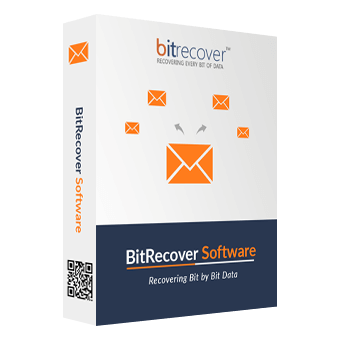Convert MSG to DOC Completely
BitRecover MSG to DOC Wizard is specially launched to convert MSG to Word document. The software permits you to create one single Microsoft Word document DOC file for each MSG file email. MSG to Word converter is likely to export all the data items with its attachments such as images, brochures, presentations, etc.
Dual Modes to Insert MSG Files
The software is capable to support two different modes of conversion of single as well as batch convert Outlook MSG to Word i.e., File & Folder Mode.
- Select Files: Use this option to insert selective choice MSG files into the software panel.
- Select Folders: This option permits to upload the whole folder having multiple MSG files or subfolders for conversion.
Export ANSI & Unicode MSG Files to DOC
The MSG to Word converter makes it simple to convert MSG file to Word DOC documents, both ANSI (produced by Outlook 2002 and earlier) and UNICODE (default for Microsoft Outlook 2003 and later). Even after the conversion of Unicode and Non-Unicode MSG files to DOC, the program retains all the attributes of the file.
Select Only the Required Files
Once MSG folders are uploaded to the application. The software will give an instant preview of MSG folders in the software panel. This feature in MSG to DOC converter will help You select only desired folders to convert MSG to Word documents. This feature helps you to convert required MSG files to DOC instead of all MSG files.
Multiple Unique File Naming Options
This application has a one-of-a-kind feature that allows you to use many file naming options, such as: Original File Name, Subject + Date (dd-mm-yyyy), From + Subject + Date (yyyy-mm-dd), From + Subject + Date (dd-mm-yyyy), Date (dd-mm-yyyy) + From + Subject, Date (yyyy-mm-dd hh:mm:ss) + From + Subject, Auto Increment etc. This option enables users to rename resultant DOC files in specific formatting.
Set Default or Choice Destination Path
The converted Word documents can be stored in the same or a separate folder, depending on the user's preference. There is a checkbox option within MSG File to Word Converter called "Save Converted Messages in Same Source" that allows you to save the output in the same folder. Even users can click on the Browse icon to set a different destination path to store resultant Word documents.
Maintains All the Meta Properties
MSG to Word converter for Windows & Mac OS conserves the originality of data, which is being exported into DOC file format. The software will retain whole information of an email like: To, inline images, Cc, email addresses, Bcc, hyperlinks, and other data formatting. No information is lost from MSG email after converting MSG files to Word.
Batch Export MSG to Word DOC Files
MSG to DOCX Converter permits the moving of multiple MS Outlook MSG files to Word DOC format at once with accurate data. This option gives an ease for the users by converting MSG files to Word documents instantaneously. It helps to save users crucial time and converts .msg to .doc file extension within a few simple steps.