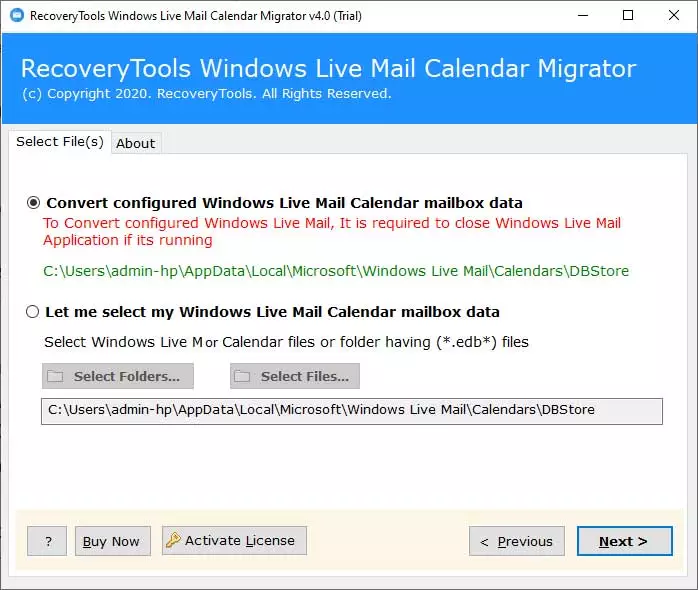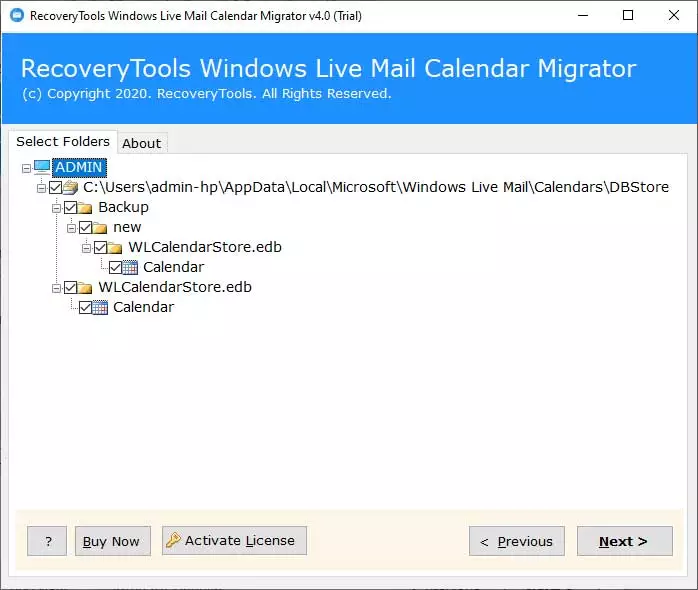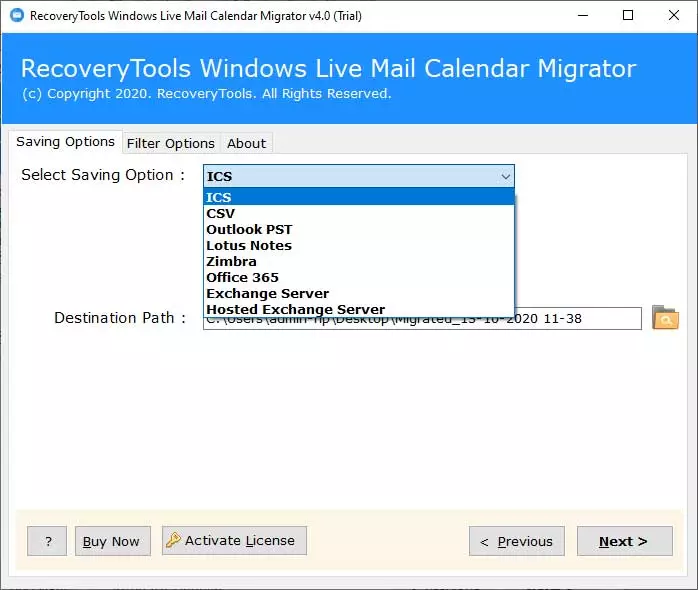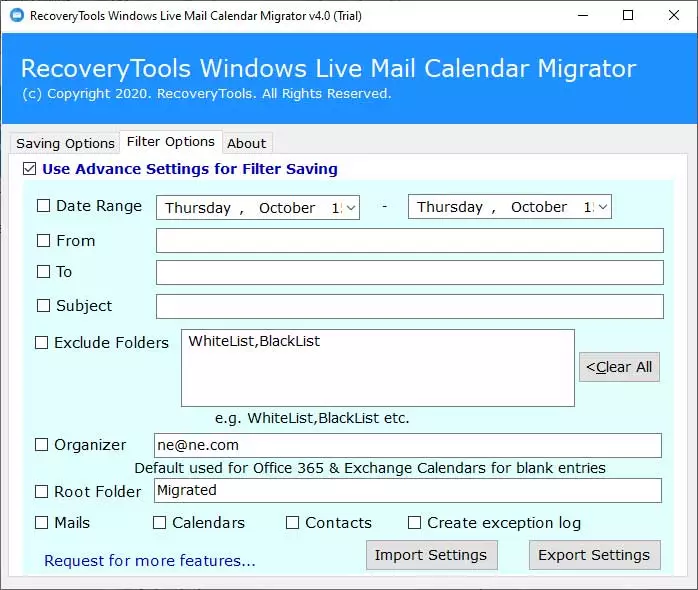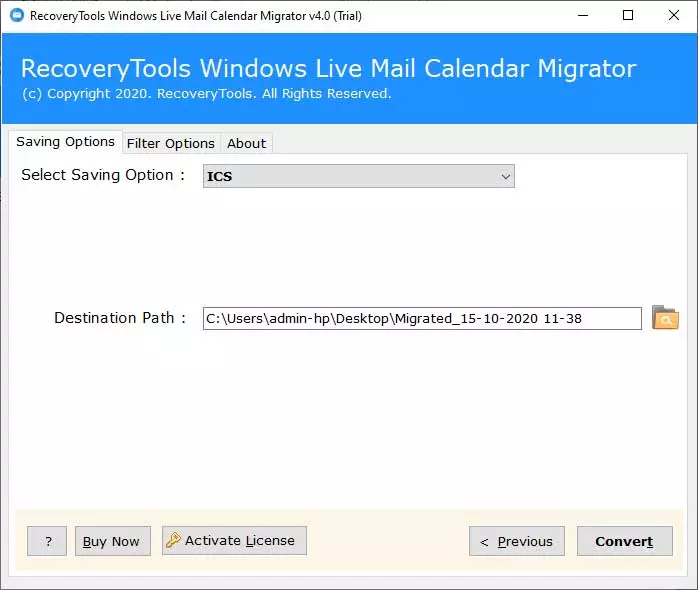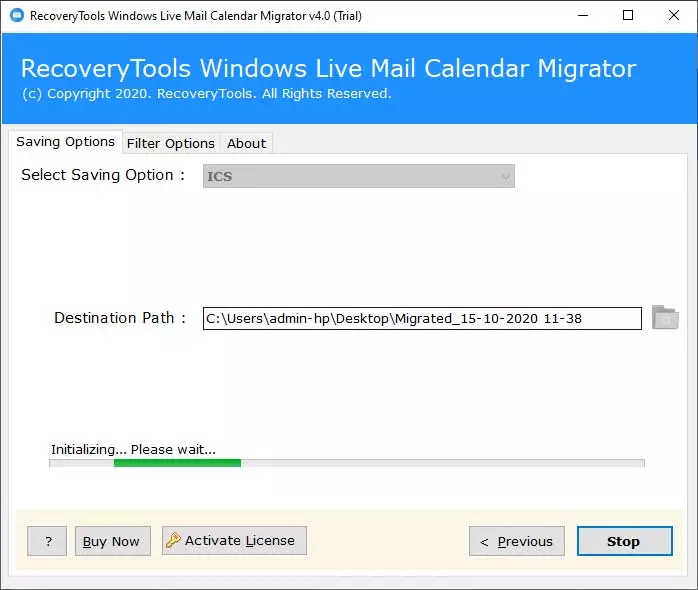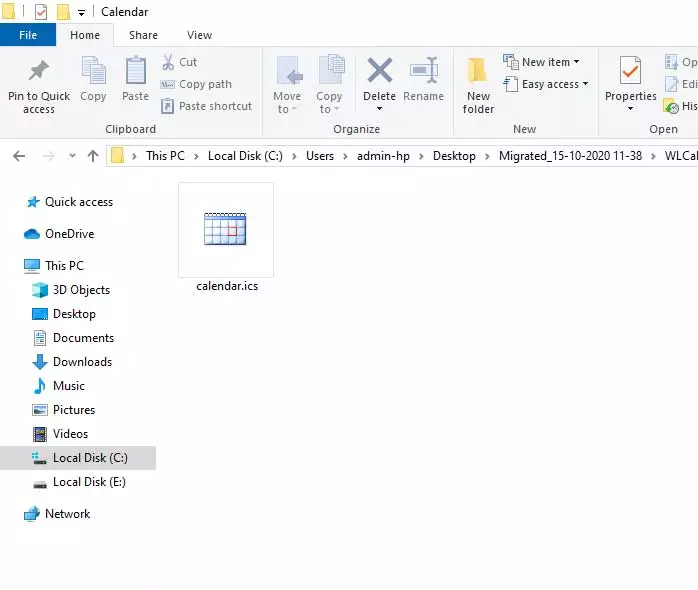Windows Live Mail Calendar Backup Tool to Backup Calendar from WLCalendarStore.edb to Multiple Standard Formats

Do you want to backup Windows Live Mail calendar to multiple standard file extensions? If your response is yes, then don’t be panic. Here I am introducing you a professional technique to backup calendars from WLM WLCalendarStore.edb file to ICS, CSV, Outlook PST, Lotus Notes, Zimbra, Office 365, Exchange Server, Hosted Exchange Server, etc. Before going to describe the step-by-step process first read, what users actually want?
User’s Query
I am using Windows Live Mail email client from the past few years. Now I want to backup Windows Live Mail calendar into ICS (iCalendar) file extension. So that I can easily import resultant ICS files in various email clients and services accordingly.
– Vincent, Cambridge
I am a forensic investigator in the United States. Recently I am working on a case where Windows Live Mail used for crime conversations. I have got Windows Live Mail WLCalendarStore.edb file from C drive but I am unable to read the WLCalendarStore.edb file. Please suggest me advance software to backup calendars from WLCalendarStore.edb file to the readable file extension.
– Aaron, New Orleans
How to Backup Windows Live Mail Calendar – Step-by-Step
First of all, download BitRecover Windows Live Mail Calendar Converter and install it on your Windows Computer. This software automatically uploads Windows Live Mail WLCalendarStore.edb file automatically from the default storage location. After that users can choose a backup option from ICS, CSV, Outlook PST, Lotus Notes, Zimbra, Office 365, Exchange Server, Hosted Exchange Server, etc.
1 – Launch Windows Live Mail Calendar Backup Software that offers dual options for uploading WLCalendarStore.edb file i.e. Automatic & Manual.
2 – After that, you can see all Windows Live Mail calendar folders in the software interface. Select the required folders and hit on the Next button to continue.
3 – Thereafter, choose a backup option from ICS, CSV, Outlook PST, Lotus Notes, Zimbra, Office 365, Exchange Server, Hosted Exchange Server, etc.
4 – This toolkit offers multiple filter options to backup WLM calendars by Date, Range, From, To, Subject, Exclude Folders, etc. It is an optional feature of this application.
5 – Now confirm the default destination path or browse a different location and press the Backup button.
6 – After that, Windows Live Mail calendar backup process is running, kindly wait.
7 – Backup WLCalendarStore.edb (Windows Love Mail) calendar procedure has been completed successfully. Click on the Ok button to confirm.
8 – At last, it will automatically open the destination folder. Get resultant backup in the selected file extension.
Windows Live Mail Calendar Backup Tool Features
- It is an all-in-one software that is capable to backup Windows Live Mail calendar into ICS, CSV, Outlook PST, Lotus Notes, Zimbra, Office 365, Exchange Server, and Hosted Exchange Server.
- Windows Mail calendar backup software is capable to locate and upload WLM WLCalendarStore.edb calendar file automatically from the default storage location. Users can also choose the manual option to upload WLM calendar file i.e. Select Files or Select Folders.
- After uploading Windows Live Mail calendar folders in the software panel. Users can check or uncheck only specific folders for backup. It is beneficial to download selected folders from whole Windows Live Mail calendar folders.
- Windows Mail calendar backup software offers multiple filter options. Choose filter option i.e. Date Range, From, To, Subject, etc. for selected backup. It also permits to add organizer email addresses for blank entries of Office 365 / Exchange Server.
- This toolkit gives freedom to browse a specific destination path to store output calendars. However, if someone does not want to choose a destination path then it will automatically store the backup on the desktop.
- Windows Live Mail calendar backup tool keeps all important information during the completion of the task. It holds Summary, Subject, Description, Starting Date, Ending Date, Serial Number, Date, Attachments, etc.
Commonly Asked Questions
Que 1 – How to backup Windows Live Mail calendar to ICS file extension?
Ans – You can go with these simple steps to download Windows Mail calendar into ICS file extension.
- Start Windows Live Mail Calendar Backup Wizard and upload WLCalendarStore.edb file in the software window.
- After that, select Windows Live Mail calendar folders and hit on the Next button to continue.
- Choose ICS (iCalendar) from the list of backup options and browse a destination path to store the output ICS file.
- At last, press the Convert button to store Windows Live Mail calendar to ICS standard file extension.
Que 2 – Can I download calendar from Windows Live Mail WLCalendarStore.edb file to PST (Personal Storage Table) file of Outlook?
Ans – Yes, it has a separate option to download Windows Live Mail calendars into Microsoft Outlook PST format.
Que 3 – I have a WLCalendarStore.edb calendar file on my pen drive, can I still backup calendars into generic files?
Ans – Yes, it supports WLCalendarStore.edb files of Windows Live Mail and backup calendars into commonly used file extensions.
The Closure
After reading this blog post, anyone can easily backup Windows Live Mail calendar to ICS, CSV, Outlook PST, Lotus Notes, Zimbra, Office 365, Exchange Server, and Hosted Exchange Server. It comes with a free demo edition so that users can check its working process before purchasing the license keys. Freeware edition allows to backup few calendar entries into standard formats. After getting complete satisfaction, users can upgrade it to pro edition.