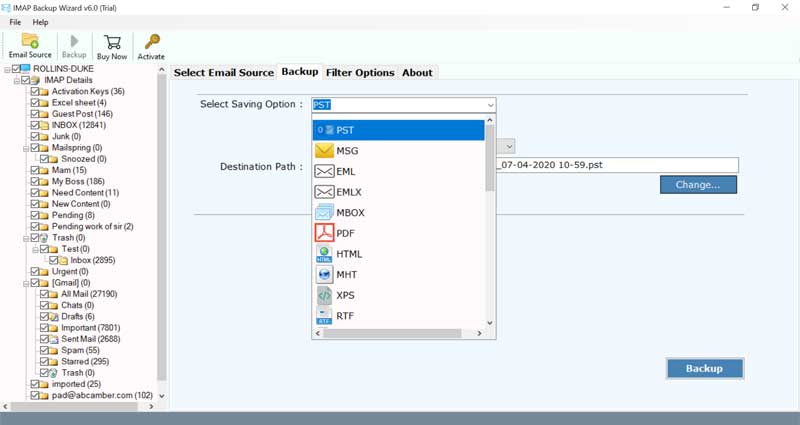How to Add One.com Email to Outlook Account ?

Are you confused when it comes to import One.com to Outlook? We have put together a comprehensive guide to help you navigate the best method to add One.com email to Outlook desktop email client.
Though the One.com email service is known for its prudent pricing and a huge scope of storage facility. But, still, it can’t compete with the number One email client service Microsoft Outlook.
Obviously, if you are switching to a new email application, you can’t afford to lose or leave the old emails.
So, you can efficiently export all emails from One.com to Outlook account. After analyzing the user’s problem, the BitRecover company has come up with an effective solution for this migration.
The reliable IMAP mail backup tool for Windows is the most appropriate solution to import One.com to Outlook. It can be operated on not only Windows but also Mac machines. The software is made with deep research and this fulfills all user’s requirements regarding how to add One.com email to Outlook.
How to Add One.com Email to Outlook ?
- Download and launch the One.com to Outlook tool.
- Enter One.com email login credentials.
- Select required mailboxes for conversion.
- Choose PST as the saving option & destination path.
- Begin to add One.com email to PST for Outlook.
Learn the Stepwise Technique to Import One.com to Outlook Email Account with Attachments ?
Firstly, download and install the software on any Windows OS.
Now, fill in the email address and password of your One.com account. Additionally, enter the One.com IMAP incoming mail server as imap.one.com and port number as 993. Tap on the login button.
The software now starts to fetch all mailboxes from your account into the toolkit.
After this, you will see a list of saving options. Here, choose PST as it’s the file format for MS Outlook.
Also, browse a required destination location to save the One.com to Outlook converted emails.
In the end, press on the backup tab. You’ll see that the utility will begin to convert emails from One.com to PST format.
Soon, you will get a conversion completed message report. Click on OK to end this task. Now, you can import these PST files into Outlook for the end results.
How will you Benefitted by using this Software ?
You can avail the following advantages by using the One.com to PST conversion tool.
- Users can bulk import One.com email to Outlook at once without thinking about the file limitations.
- During the entire duration to migrate One.com mailbox to Outlook, there will be no loss to the integrity of data.
- The software also maintains the email elements like formatting, mail headers, attachments, images, hyperlinks, etc.
- One will also don’t need to bother about the folder structure because the utility preserves keep intact the internal folder hierarchy.
- If a user has multiple One.com account, then the ‘use batch mode’ feature empowers to import multiple One.com account emails to Outlook.
- For selective addition of One.com email to Outlook, there are numerous data filters present in the tool like date range, email address, subject, etc.
- It’s suitable for all domains of people whether home users, enterprise users, commercial users.
- One does not need to install any external application to add One.com email to Outlook on PC.
Let’s Conclude
The above blog described a detailed method regarding how to add One.com email to Outlook. The solution is easy to understand. You can even try the free trial version for testing the features of the software. This will also help you to migrate few email items from One.com to Outlook. An unlimited conversion of One.com data can be done with the licensed version. So, you need to buy it.