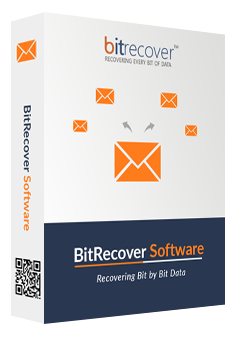BitRecover
PDF Bookmarks Extractor Wizard
Export list of bookmarks from PDF documents without Adobe Acrobat installation.
Download Now
100% Safe & Secure
This PDF Bookmark Exporter is well-qualified software to export bookmarks from PDF documents easily. This is much beneficial tool in multiple cases like Windows computer users can easily extract PDF pages with bookmark names. For example, if student has a book which is saved in PDF format it’s all chapters are saved as separate bookmark, then student can create separate PDF file for each chapter.