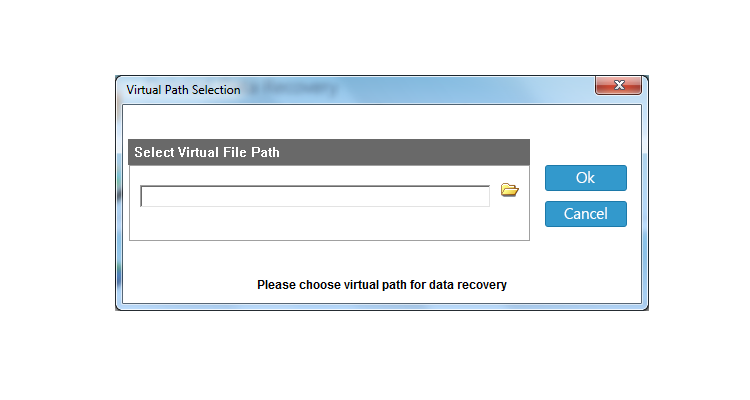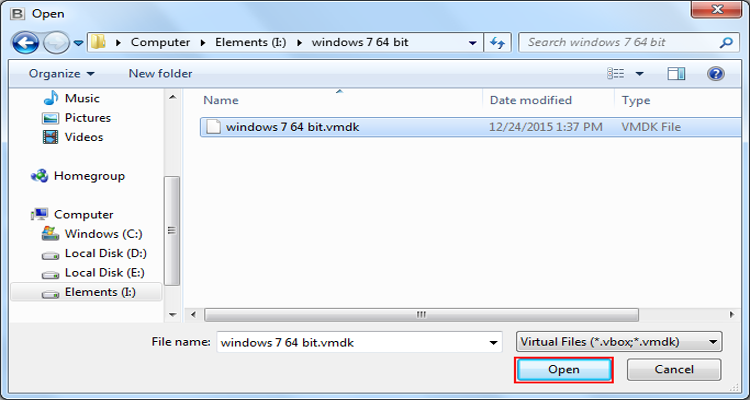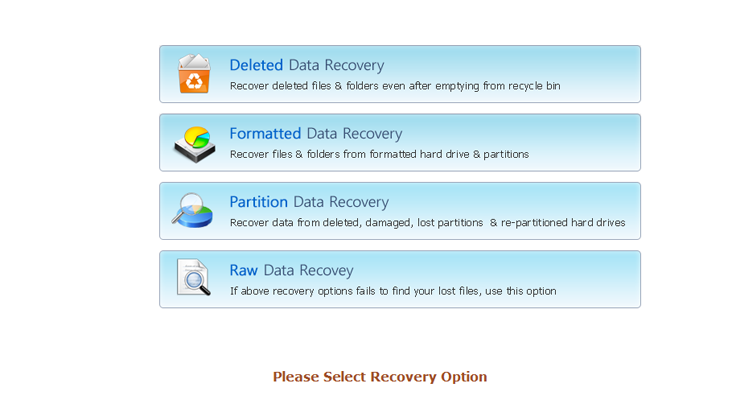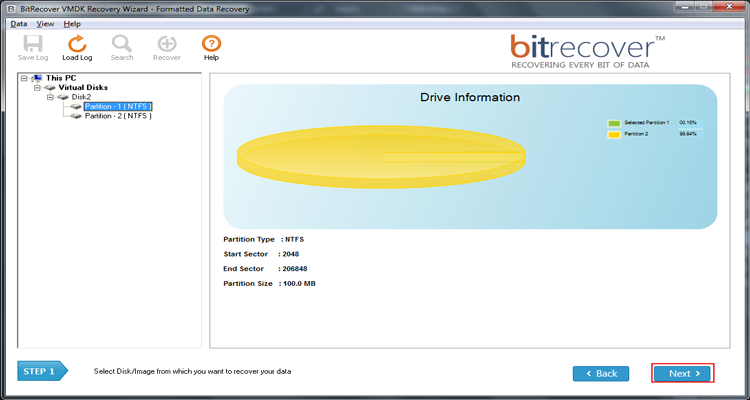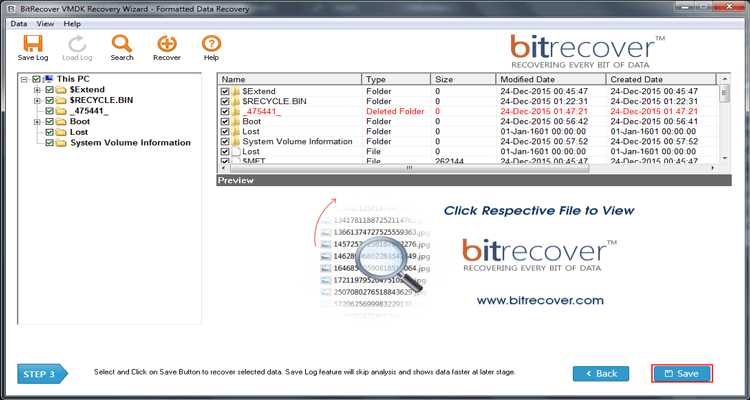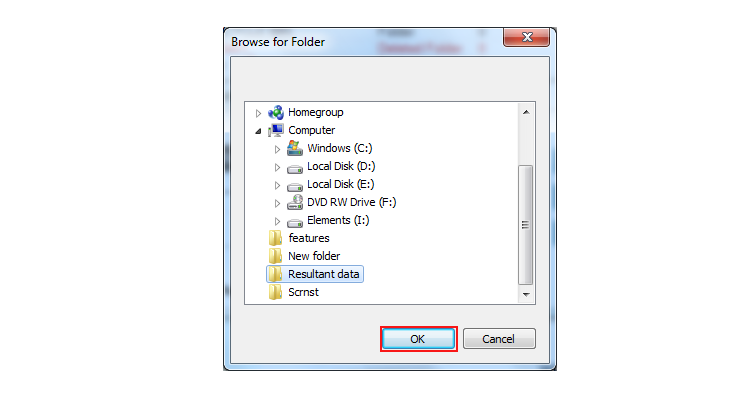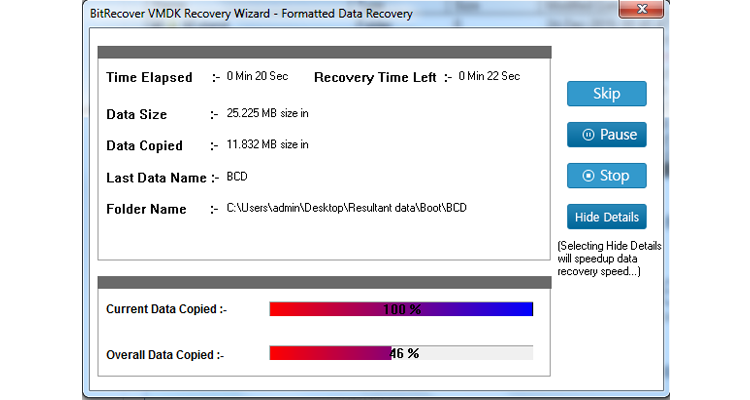Recover Deleted files from VMware Datastore VMDK Virtual Machine Disk

If you are looking for a smart workable solution to recover deleted files from VMDK (Virtual Machine Disk) files of VMware Server (GSX), VMware Infrastructure, VMware ESXi, VMware vSphere, VMware View, VMware Workstation, etc. Then you are just a few steps away to recover deleted files from VMware datastore. In this blog post, team BitRecover is going to explain the step-by-step process to restore permanently deleted files or folders from Virtual Machine Disk (VMDK) files in originally available file extensions i.e. PDF, XPS, PPT, PNG, JPG, GIF, TIFF, DOC, XLS, MP4, MP3, etc.
Understand what users actually want
I am using VMware Infrastructure virtualization application for taking the benefits of virtual environment. Here my all-important data is stored in *.vmdk file extension virtual hard drive. But suddenly, due to the virus attack my some important data has been deleted from available VMDK files. Now I want to restore deleted data from VMDK VMware files into original reusable file extensions. Please help me out from this problem using a professional application.
– Asher, Chicago
Currently I have stopped using VMware Server (GSX) virtualization application but I have some archived VMDK files available on my pc. But when I am trying to open *.vmdk files, I am unable to do that. Now I want to extract all available data from VMDK virtual hard drives and store the recovered files on your pc in original available file extensions. Can you please suggest me a fully automated solution for solving my problem?
– Colton, Oakland
Recover deleted files from VMDK – Get instant solution
Use VMDK Recovery Software to recover deleted files from VMDK file of VMware Server (GSX), VMware Infrastructure, VMware ESXi, VMware vSphere, VMware View, VMware Workstation, etc. The tool is fully authorized to recover deleted files from VMware datastore and restore them on your pc. Just follow these instructions for completion of the task.
- Run VMware VMDK Recovery Software and click on the Folder icon to upload *.vmdk files in the software panel.
- This application provides 4 different recovery modes to restore data from VMDK Virtual Machine Disk.
- Now you can preview the VMDK drive and partition information in the software interface.
- Choose Virtual Machine Disk (VMDK) files & folders from the software GUI and click on the Save button.
- At last, browse a destination path to store recovered data and hit on the Ok button to start recovering deleted data.
Recover deleted files from VMware datastore VMDK files – Steps
1 – Firstly, start the above-mentioned toolkit and click on the Folder icon.
2 – Browse a VMDK file from your computer and press the Open button to continue.
3 – Software offers four different recovery modes but you need to choose Deleted Data Recovery mode according to the situation.
4 – After that, you can see Virtual Machine Disk partitions and drive information in the software window.
5 – Now you can preview deleted folders, choose them and click on the Save button to continue.
6 – Choose a folder to restore deleted data from VMDK files and press the Ok button to continue.
7 – Recovering deleted data from VMDK files of VMware virtualization application. Please wait, it will take some time.
8 – At last, it will automatically open the destination folder therefore users can get restored data.
Frequently asked questions
Que 1 – Does your software permit to recover deleted files from corrupted VMDK files ?
Ans – Yes, of course, it is one of the best reliable software to restore permanently deleted data from corrupted VMDK files.
Que 2 – Can I restore deleted PDF documents from Virtual Machine Disk files of VMware ?
Ans – Yes, it is a great application to get back deleted PDF files from VMDK (Virtual Machine Disk) files created with VMware virtualization application.
Que 3 – I know it is the out of the topic question but can you please suggest me some benefits of virtual pc environment ?
Ans – Here you can see some benefits of using virtual environment.
- Reduce the operation costs for businesses.
- Increase more productivity using less hardware
- Freedom to use multiple operating systems on one physical pc.
- Divide system resources between virtual machines accordingly.
Download it free of cost
Just download this application free of cost to recover deleted files from VMDK and preview recovered items in the software panel. But it doesn’t permit to restore of deleted data on a hard drive. The free trial version is helpful for testing the software working process before purchasing the license keys. After getting complete satisfaction, you can upgrade it to the pro edition and avoid all the limitations.