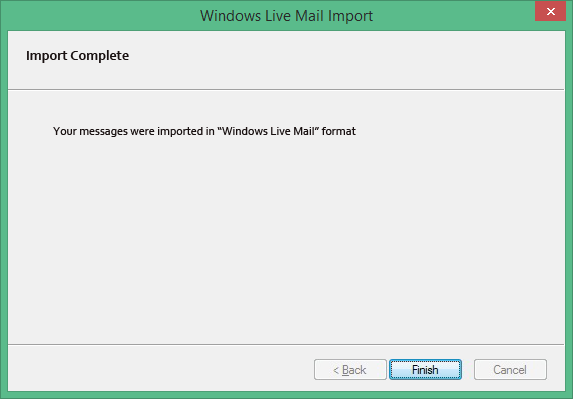Process to Import EML files into Windows Live Mail
Follow few simple steps to import your EML files into Windows Live Mail including email properties, calendar, images, HTML links and other email components.
Run Windows Live Mail and select File << Import Messages.
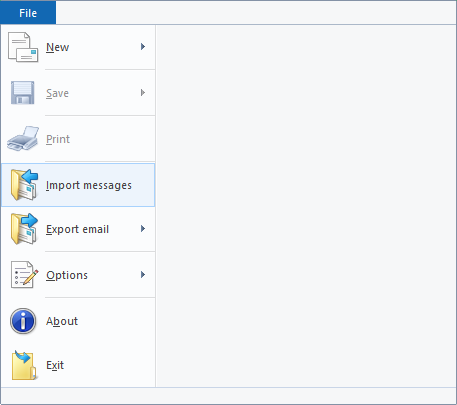
Select Windows Live Mail from list and click on Next.
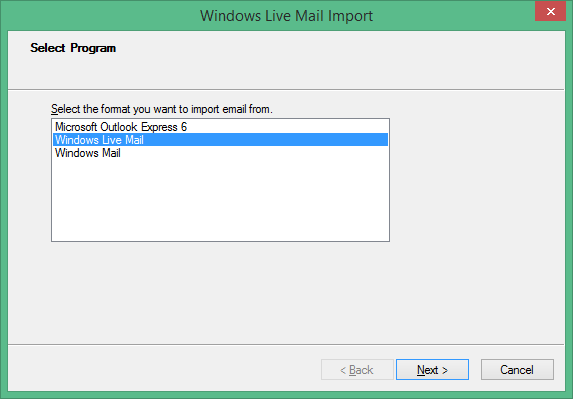
Now click on Browse to select EML files from your machine.
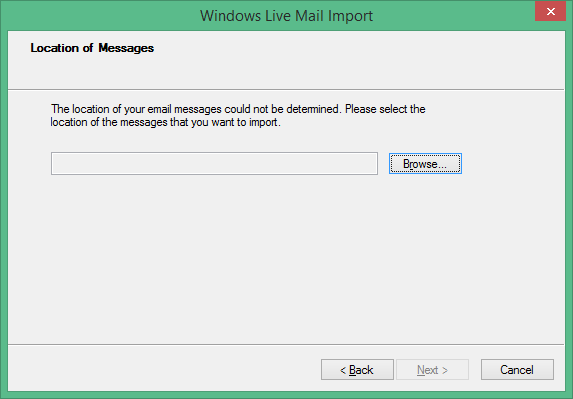
Select folder that has EML files and press Ok.
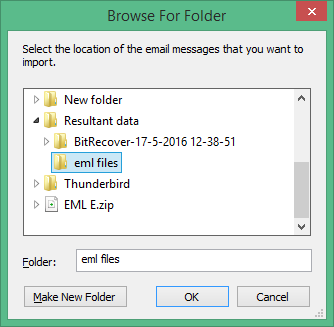
Showing EML files location, select Next to continue.
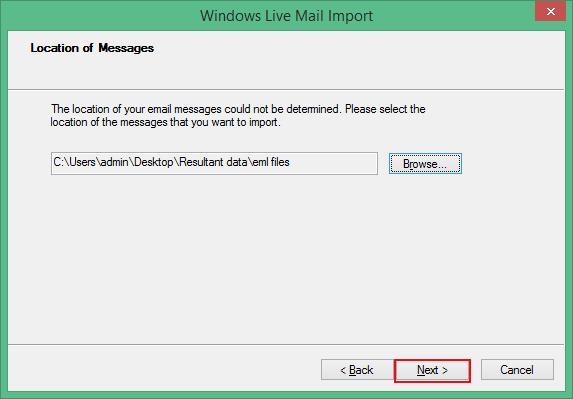
Import process has been completed select Finish.